Transfer a Conversation from an IVR to a Flow
Transferring a customer call from an Interactive Voice Response (IVR) phone system to an automated chat Flow in WhatsApp.
This section aims to communicate how Yalo teams have implemented the connection with the client's IVR.
Integrations
The following is a description of the integrations needed for the IVR Deflection.
| Service | Description | Responsible |
|---|---|---|
| Yalo Notifications | Yalo Notifications exposes an API endpoint that allows an IVR to send a notification to a WhatsApp user | Yalo Platform / IVR |
| IVR | In the IVR a route needs to be configured that takes the user to WhatsApp via the Yalo Notifications API. | Client's IVR supplier |
Steps and estimated times
| Activity | Time | Team |
|---|---|---|
| HSM Registration and Credential Delivery | 3 days | Yalo |
| Standard setup time in IVR | 1 week | Customer's IVR supplier |
| Integration Tests and User Acceptance Testing (UAT) | 2 days | Yalo |
| Total | 2 weeks |
Create a Yalo Studio Notification
First, we need to create a notification in Yalo Studio. This notification will help us bridge the customer IVR system and Yalo. Including a call to action in this notification is best to get the user's permission/opt-in to connect to the chat Flow.
Share notification code
Once WhatsApp has approved the notification, we need to share the template code with the customer to integrate it with their IVR system.
It is critical to coordinate between the Yalo vertical developer and the Customer's IT team during this integration phase.
Log into Yalo Studio and then navigate to your WhatsApp Templates to find the notification template code. Select the template for the IVR integration and then go to the code tab.
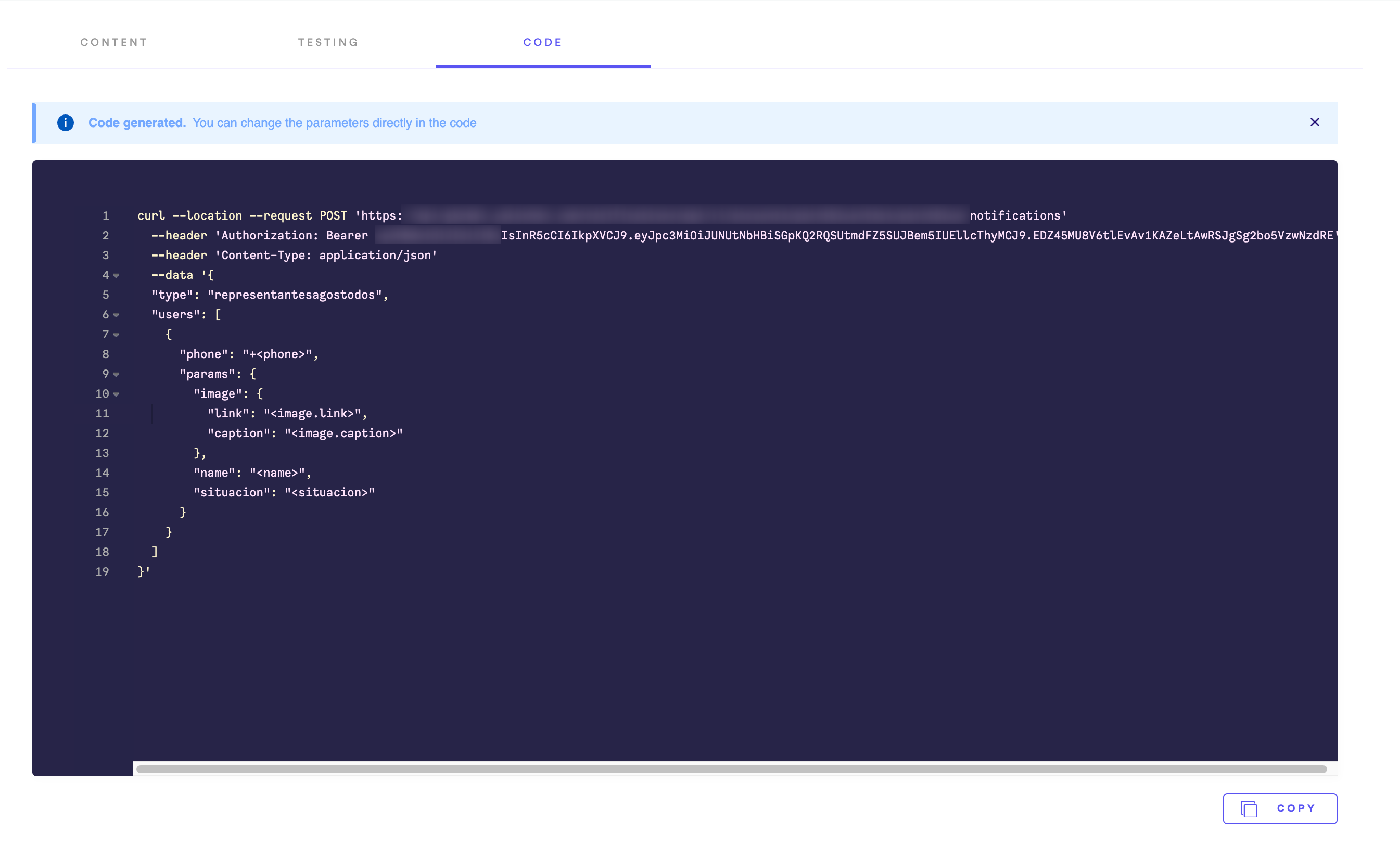
Yalo Studio - WhatsApp templates - "Code" tab
click to enlarge
Now, click on the copy button and share the copied code with your customer.
Create a trigger in Flow Builder
As stated, this implementation aims to connect the customer's IVR system to Yalo. At this point, we have secured the IVR system to a WhatsApp notification. Now we need to connect that notification to a Flow so that the user can continue their conversation. This implementation is to connect the Client's IVR system with Yalo. Now we have the connection with Flow Builder, but we are missing the connection with Studio, so Flow is available to take that interaction.
- Create a new Webhook Starter Trigger in Flow Builder, name it after-ivr plus some other characteristics to identify it.
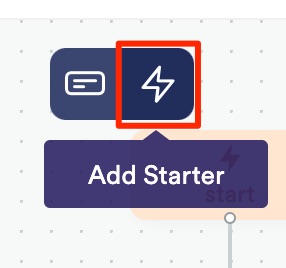
Creating a new Webhook Starter Trigger
- Once you have it, go back to Yalo Studio and paste the name of that step in the Content tab.
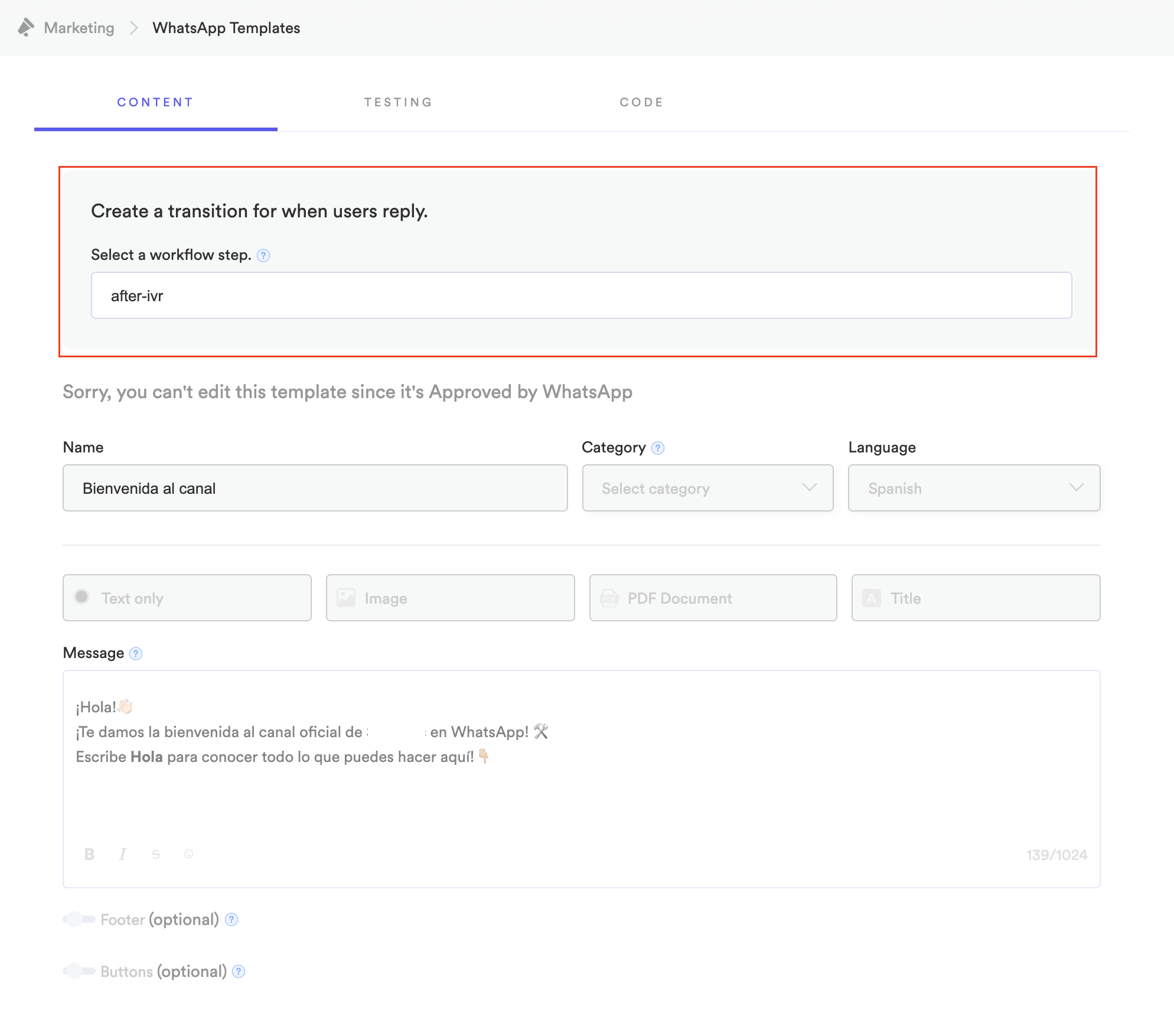
Yalo Studio - WhatsApp Templates "Content" tab
click to enlarge
Continue with the Flow in Flow Builder
After you create the Trigger, you can continue creating step actions for the Flow; find more information in the official guide: Building a Flow.
Metrics
The step after-ivr is necessary for analytics to check how many interactions in the Flow come from the IVR; see the documentation: Analytics. For example:
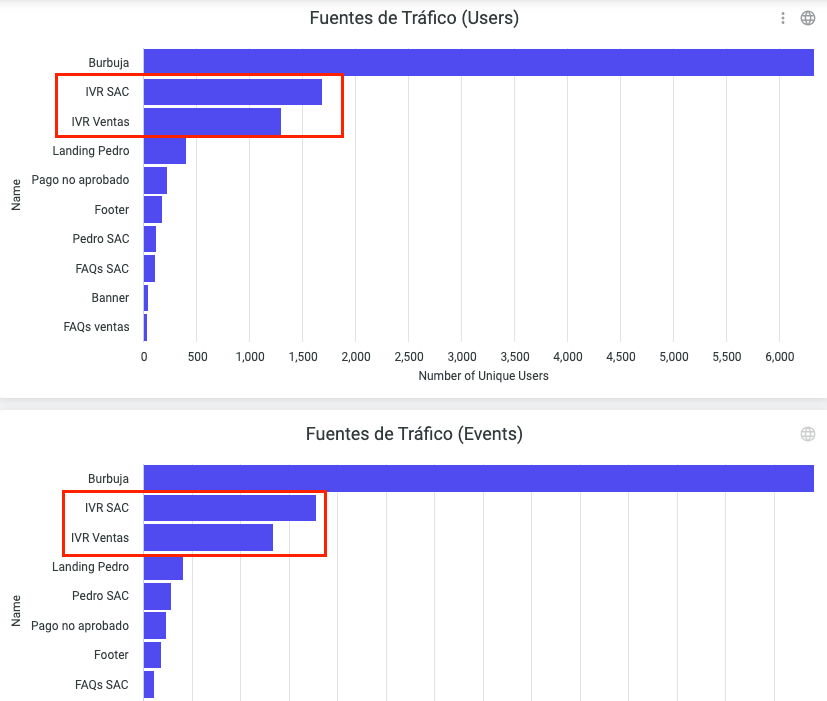
Yalo Studio - Analytics dashboards
click to enlarge
Call to action
Besides analytics, this is also the step where the user "falls" after the notification, waiting for user input to continue with interaction.
We recommend putting a call to action in the notification text, something like "type Hi to connect with an agent," but this will depend on the use case.
If it leads with a human agent, put some waiting text for the user and explain what's happening; meanwhile, it connects with the mailbox.
Testing
The last thing you need to do is test everything and ensure that the experience works appropriately. Test all the paths, happy and unhappy paths.
And that's all you are ready to go!
Updated about 2 years ago
