Sending and receiving messages
On Yalo Sales Desk, you can receive and send messages to contacts you are currently serving.
Start serving a contact
On Manual Selection mode, when you open a conversation awaiting service, you can read the messages that the customer had previously exchanged with the Flow assistant.
To pick up the conversation and begin serving the contact:
Send any type of message using the message bar.
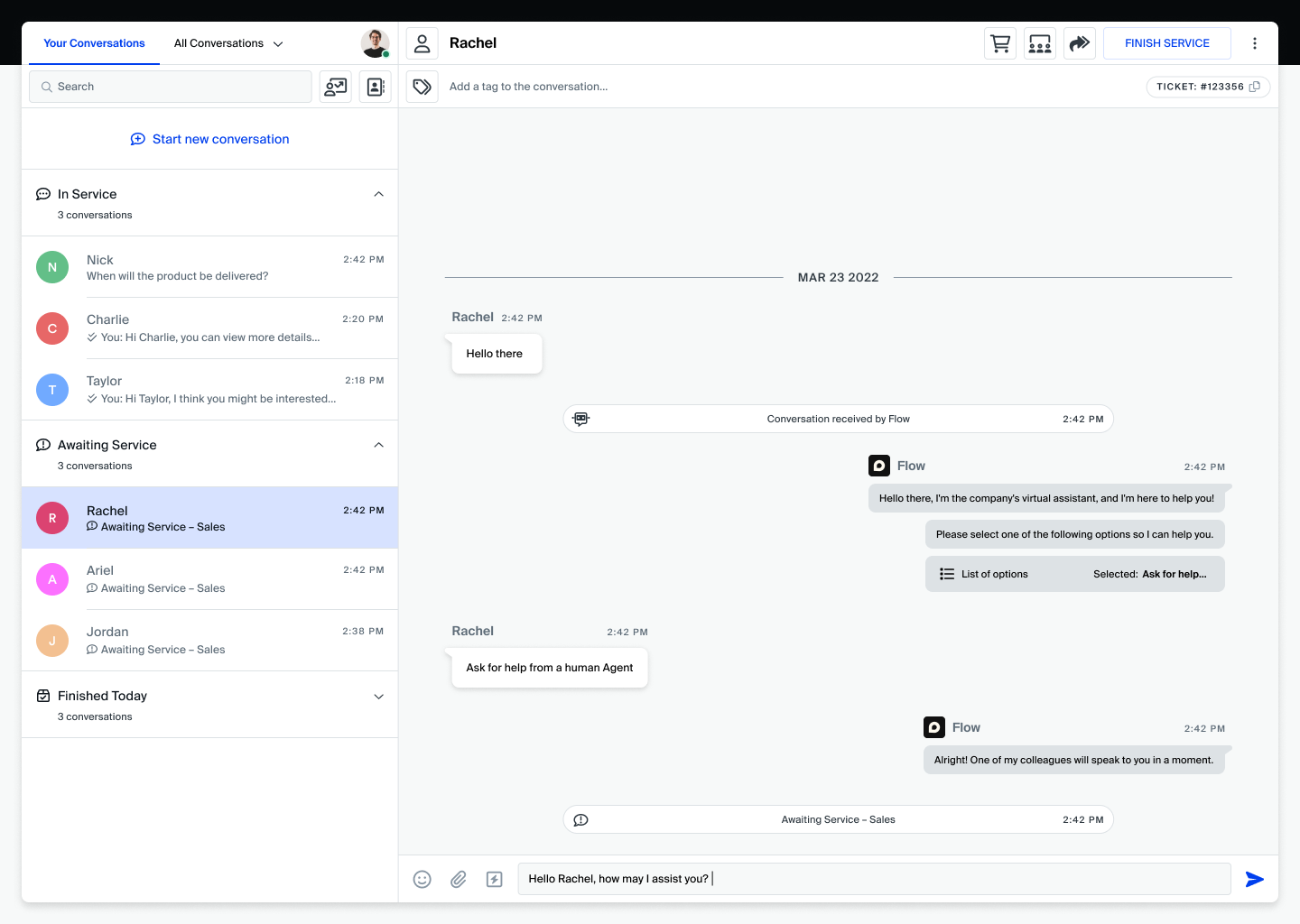
Once you send a message, the conversation automatically moves to your In Service conversations list.
It also disappears from your colleagues' Awaiting Service conversations. This prevents multiple agents from attempting to assist the same contact.
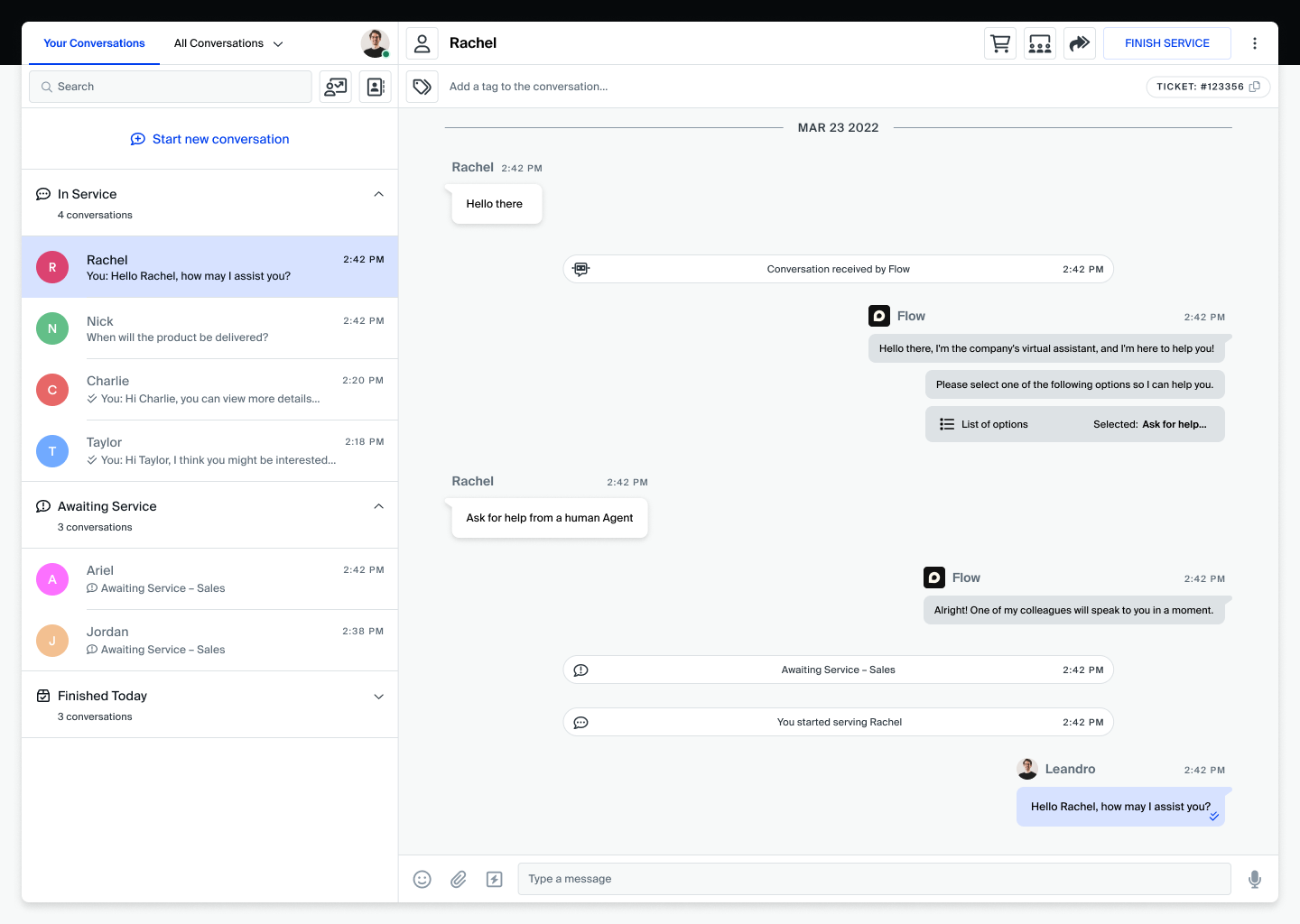
Types of message bubbles
There are three types of message bubbles that appear on Yalo Sales Desk conversations:
- Agent messages appear on the right side of the message feed, alongside the profile picture and name of the agent who sent them, and have a vibrant background.
- Flow messages also appear on the right side of the message feed, alongside the virtual assistant's name, and icon and have a gray background.
- Contact messages appear on the left side of the message feed and have a white background.
Updated about 1 year ago
