Set up a Campaign
To set up a campaign, go to the Campaigns section and click on New Campaign.
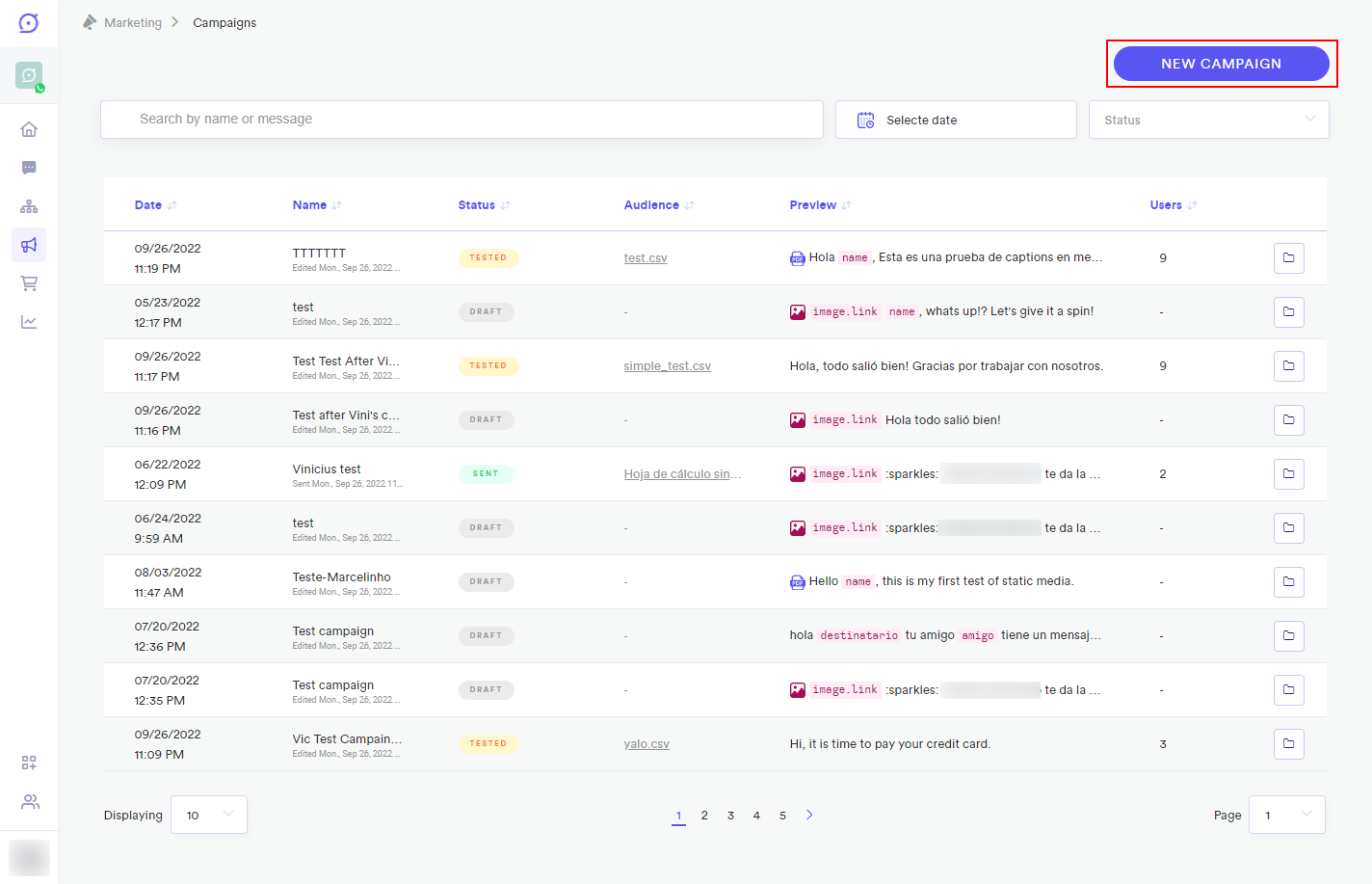
Yalo Studio - Create New Campaign
click to enlarge
Or, if this is the first campaign of the channel click on the Let's go button on the welcome screen:
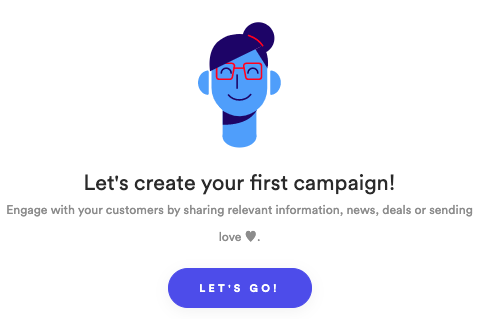
Creating your first campaign
click to enlarge
This opens the new campaign editor. The editor is comprised of four tabs, Info, Message, Audience, and Send.
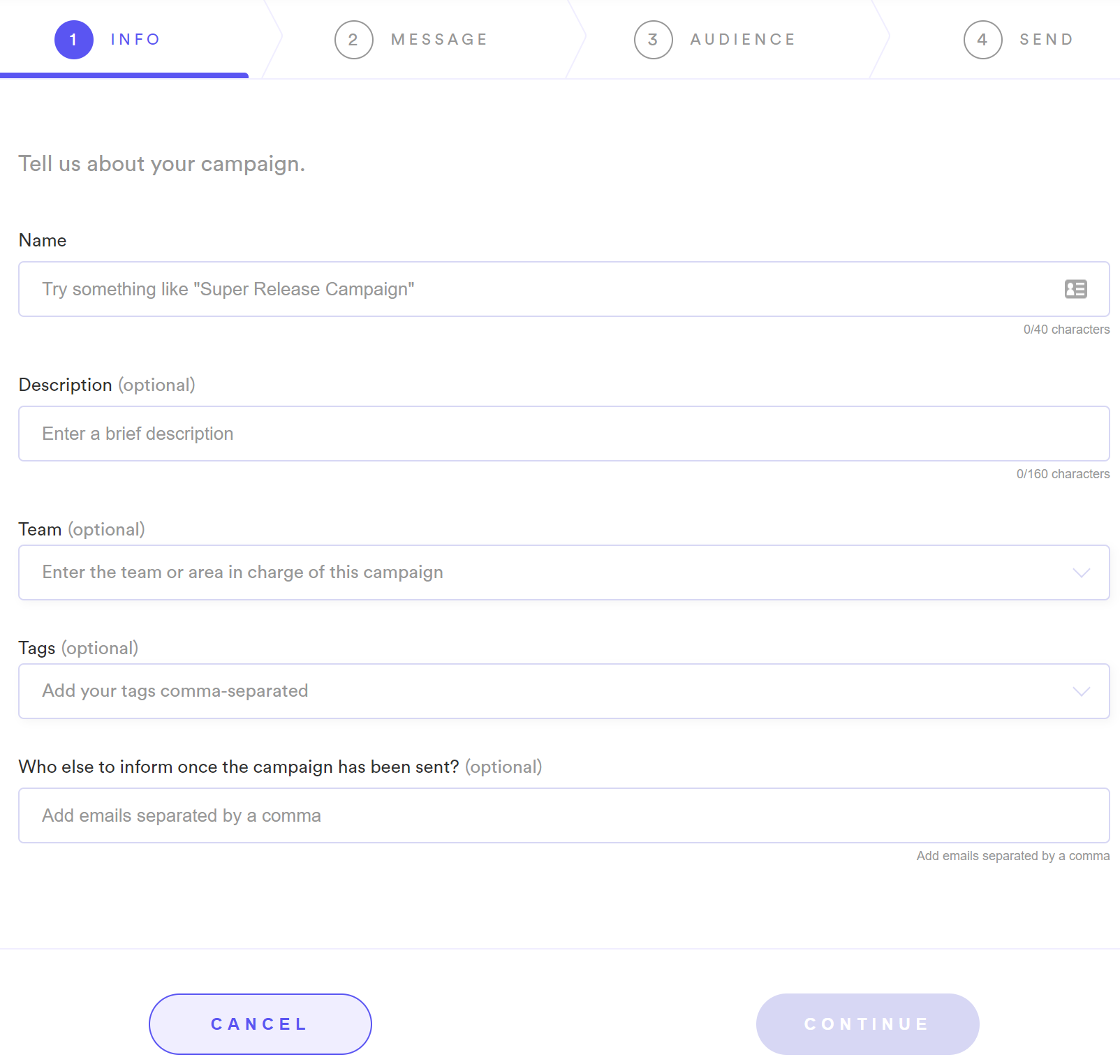
Yalo Studio - Info tab
Fill out the following information:
- Name (Required): This field allows you to identify your campaign in the future. You may also filter your campaigns by name in the Campaigns Dashboard.
- Description: Provides more context and details about the campaign. This field is optional.
- Team: Enter the team or area within the business that's in charge of this campaign. This is useful for customers with multiple areas sending campaigns and sharing the cost of the service. You can select preexisting teams or insert a new one that will be saved automatically. You can filter your campaigns by team name in the Campaigns Dashboard.
- Tags: Add tags to index-specific campaigns. You may select preexisting tags or insert new ones that will also be saved automatically. You may also filter your campaigns by tags in the Campaigns Dashboard. This field is optional.
- Emails (Required): Keep the rest of your team or manager informed of the progress by adding their email to the campaign. They will be notified once the campaign it's sent.
Team Names and Tags are customizable; you can modify the content and color of each one.
- On the Message tab, select the notification you’ll send from the list of available templates.
Templates are only available once WhatsApp/Facebook has approved them. There’s also a search bar to find them easily by name.
Click on the template you want to select for this specific campaign.
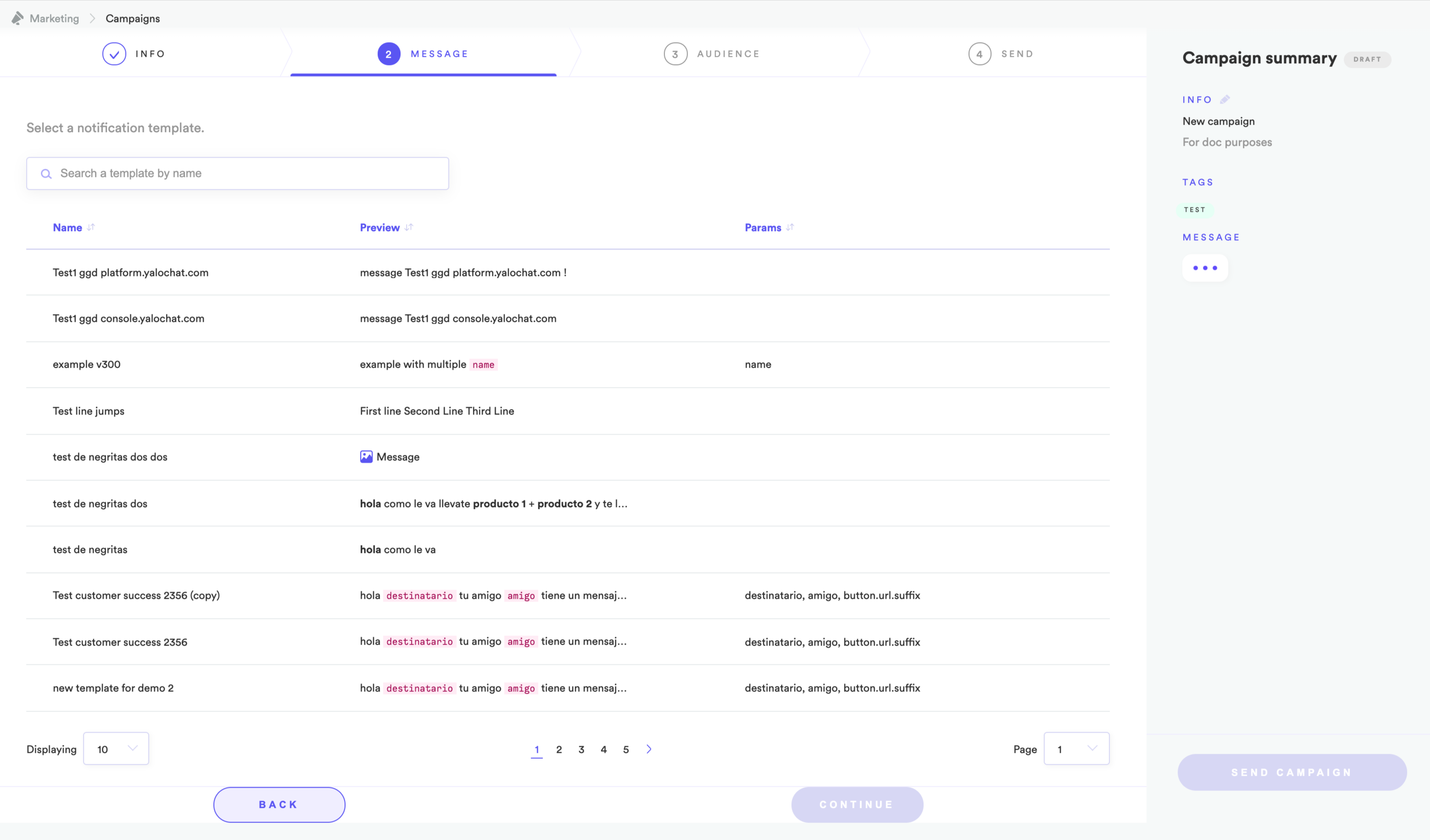
Message tab
After choosing your template, you can select the Yes/No slider to enable a mini Flow.
Mini-flows
Mini-flows allow you to configure automatic replies, including media, for simple user responses to your notification, like yes, no and/or unsubscribe. Remember that creating a mini Flow is not mandatory.
The reply messages can include media such as Images (jpg, png) or PDF documents.
The campaign customizes these messages, so it doesn't matter if you use the same template in many campaigns; you can set a different message for each one.
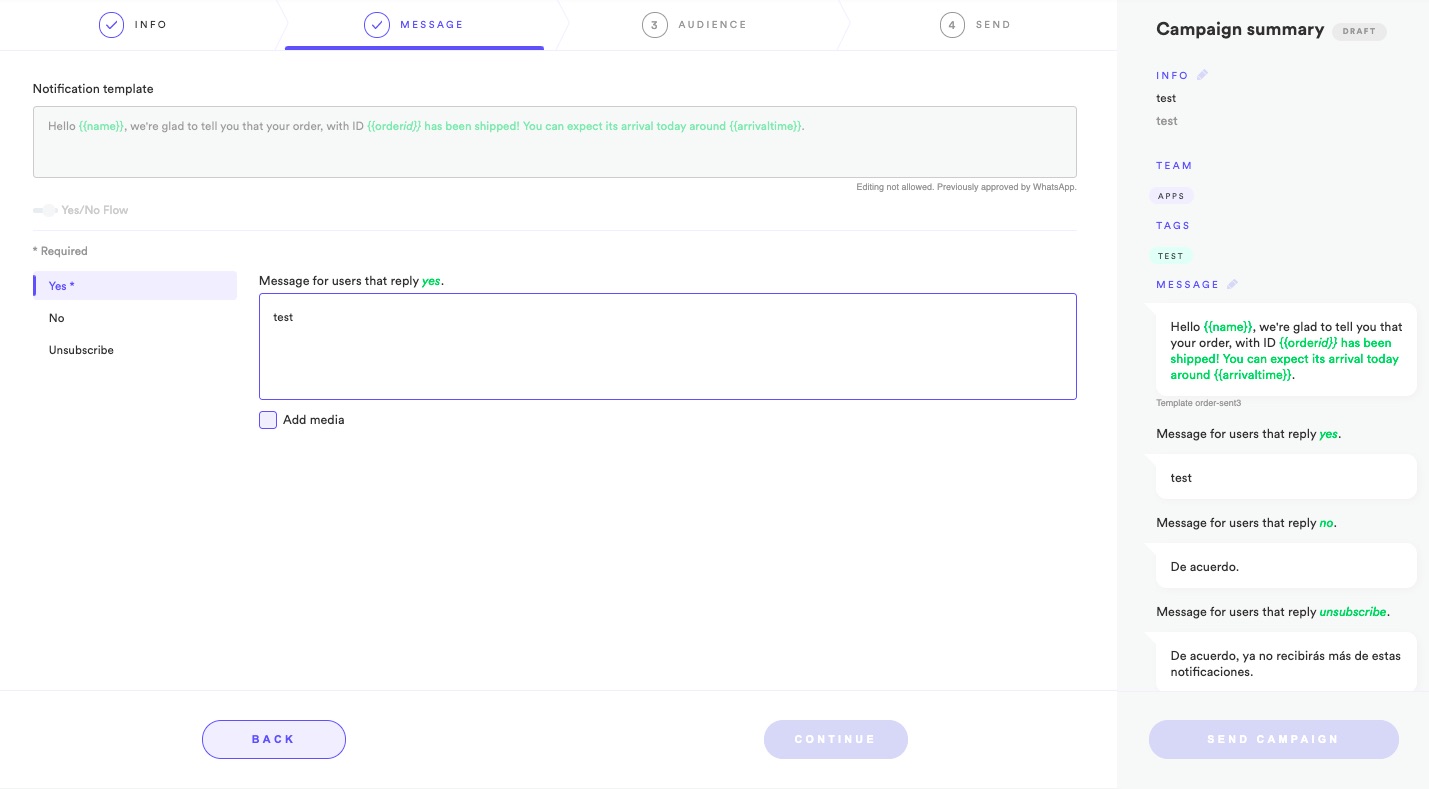
Adding a "Yes/No Flow" to a campaign
click to enlarge
Go to the following section to set up the audience for your campaign.
Updated about 2 years ago
