Building the FAQs Activity
Overview
Now that we have a Sheet to support the FAQ activity, we can build that activity. The activity itself is not that complex. It is comprised of just 8 steps. However, it may be a little daunting to some users and requires essential work with the LUA scripting language. If that's not you, you will want a developer to help out.
Building the FAQ Activity
Add A New Activity
Click the 'New Activity' button to launch the Activity marketplace. Select the 'Blank activity' template and then add it to your Flow.
Rename the activity to 'FAQs'
Add the Steps
Add a Step and Name it FAQs Start
This step aims to determine if the user has already asked a question. If they have not, it will transition them to a step where they are prompted to ask their question. Otherwise, they will be routed to have their question processed, and, hopefully, answered!
This step will have no message for the user because it is used to transition the user to one of two other steps.
- Toggle off the Wait for the user to execute actions
- Add a Code action. The code you will use is below:
-- Check if userQuestion exists in the Context
if Context.check("userQuestion") then
-- If the user has already asked a question then search for an answer
Workflow.branch("SEARCH FOR AN ANSWER STEP ID")
else
-- If the user has not already asked a question then get the user question
Workflow.branch("GET USER QUESTION STEP ID")
end
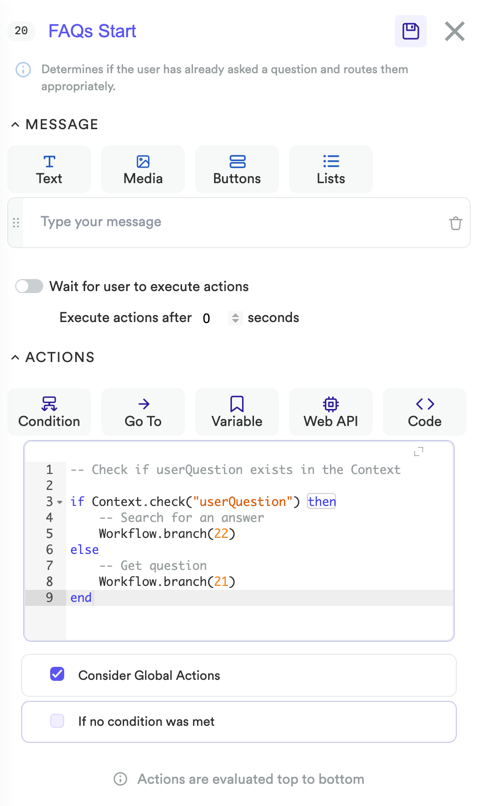
FAQs Start Step side panel detail
- Save the FAQs Start step, we will come back and complete this code after we build a few more steps.
Add the "Get user question step"
Add another step to the canvas and name it "Get user question
In the side panel, enter a message that prompts the user for their question.
- Next, add a Variable action.
- In the left-hand dropdown, add a variable named
userQuestion - In the right-hand dropdown, select
{{userMessage}}
This will store the user's question in a variable called{{userQuestion}} - Add a Go to action, and in the dropdown, type in Search for an answer. Because this step does not yet exist, use the Add step button to create the new step
- Save the Get user question step
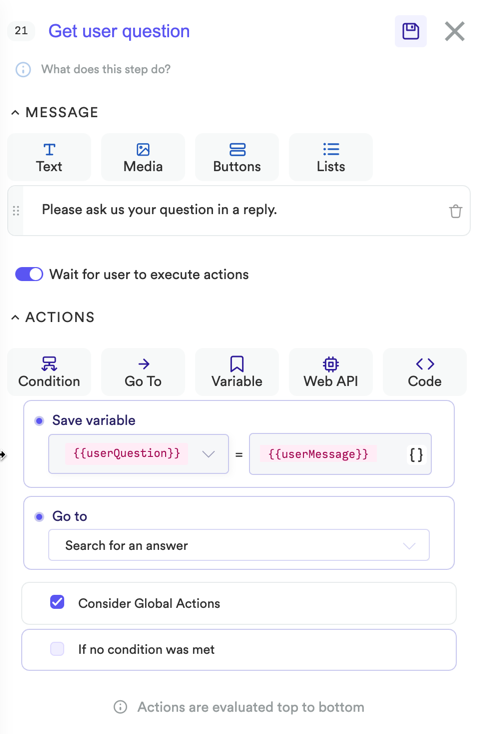
FAQ Activity - Get User Question Side Panel Detail
Configure the "Search for an answer" step
Like FAQ Start, this step's job is to process information and transition the user to an appropriate step.
In this case, the step will use semantic search to compare the user's question against the list of FAQs and send them to one of three steps based on the search results.
- Select the Search for an answer step on the canvas
- Toggle off Wait for the user to execute actions
- Add a code action
- Enter the code below into the code editor
-- Enter sheet ID
sheetId = 'ENTER SHEET ID HERE'
-- Run FAQ search
result = FAQ.searchQuestion(Context.get('userQuestion'), sheetId)
-- If a single answer is found
if result.singleMatch then
Context.set("FAQsMatchQuestion", result.matchQuestion)
Context.set("FAQsMatchAnswer", result.matchAnswer)
Workflow.branch("FOUND ANSWER STEP ID")
end
-- If multiple answers are found
if result.multipleMatch then
Context.set("FAQsQuestions", result.faqs)
Workflow.branch("FOUND MULTIPLE ANSWERS STEP ID")
end
-- If no answers are found
if result.noMatch then
Workflow.branch("FOUND NO ANSWERS STEP ID")
end
- Save the step
- Go to the sheets tab and copy your sheet ID
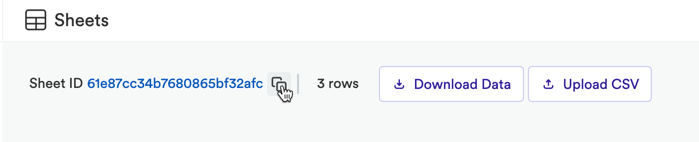
FAQ Activity - Sheet ID
- Go back to the Flow canvas and the Search for an answer step
- update the
sheetIdvariable value from "ENTER YOUR SHEET ID HERE" to the ID you copied from your sheet
Example
sheetId='61e87cc34b7680865bf32afc'
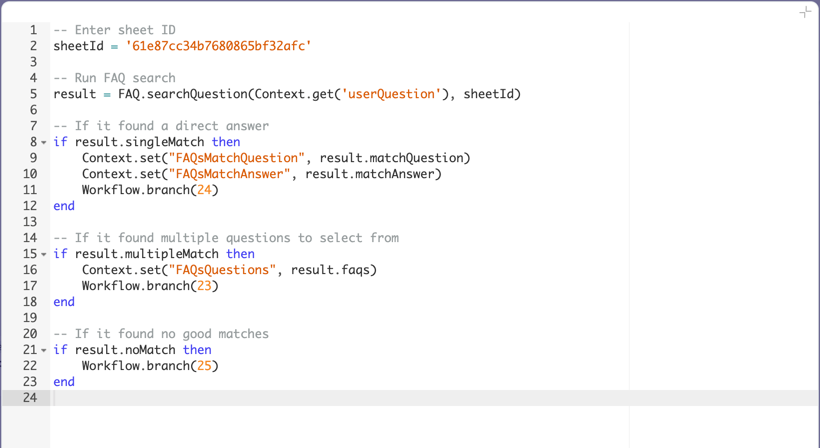
FAQs Activity - Search for Answer Code Detail
- Save the "Search for an answer" step. We will come back and configure the code after we create a few more steps.
Finish Configuring the "FAQ Start" Step
Now that we have created the Get user question step and the Search for an answer step, we can finish configuring the FAQ Start step. We are configuring the branching or transitions based on whether or not the Flow already has a question saved in userQuestion.
Every step in a Flow has a unique, numerical ID, and this is the information we need for the Workflow.branch() functions.
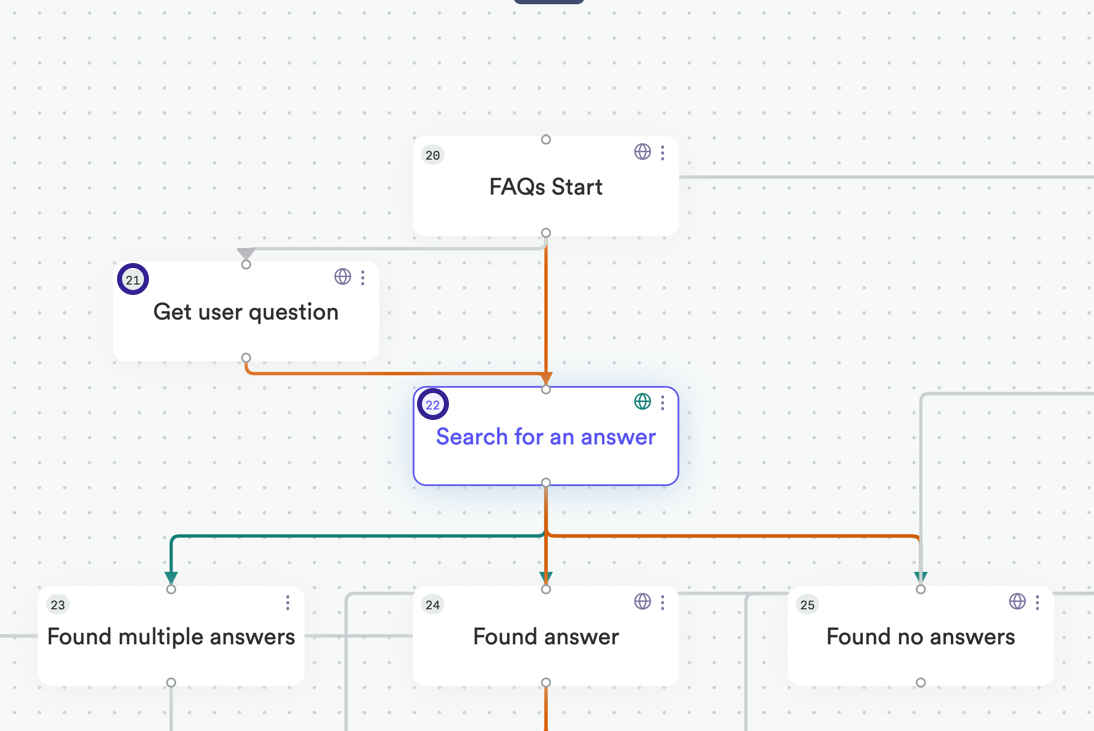
FAQs Activity - Finding Step IDs
-
Look at your Get user question step. There will be a numerical ID on the step. Note this ID. Do the same for the Search for an answer step. In this example, the relevant step IDs are
21and22 -
Select the FAQ Start step and expand the code editor for the Code action we created earlier.
-- Check if userQuestion exists in the Context
if Context.check("userQuestion") then
-- If the user has already asked a question then search for an answer
Workflow.branch(22)
else
-- If the user has not already asked a question then get the user question
Workflow.branch(21)
end
- On line 5, update
Workflow.branch()with the step ID for Search for an answer. In the example, that Step ID is22 - On line 8, update
Workflow.branch()with the step ID for Get user question. In the example, that Step ID is21 - Save the step
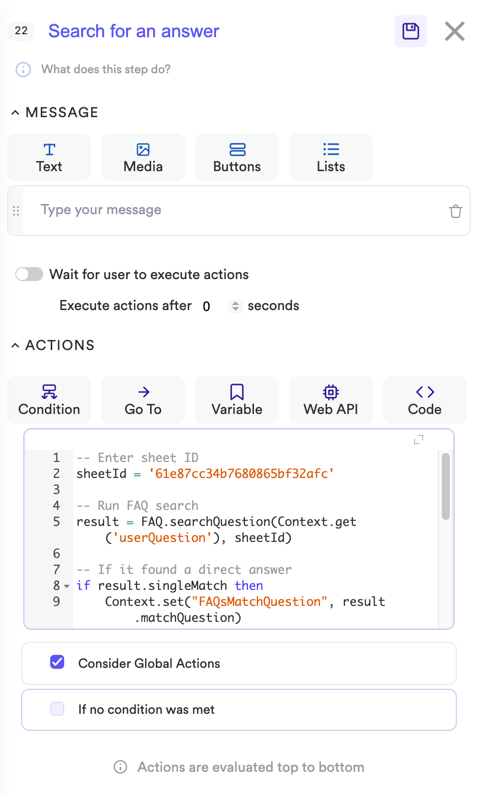
FAQs Activity - Search for Answers Side Panel
Create the "Found multiple answers" Step
- Add a new step and name it "Found multiple answers"
- Add the following text to a message
We found the following questions that might help you 👇
{{#each FAQsQuestions}}
{{index}}) {{title}}
{{/each}}
Please, type the number of the question you want answered.
Feel free to update the copy to match your own, unique voice.
The handlebars code will create a numbered list of the answers found for the user to select from.
- Add a Code action to evaluate the user response and transition the user
-- Get user message
message = Context.get("userMessage")
--Debug.print("message" .. message)
-- Get only the number from the user message
-- "I want option 2" returns "2"
selection = String.onlyNumbers(message)
--Debug.print("selection" .. selection)
-- Get questions saved in previous step
questions = Context.get("FAQsQuestions")
--Debug.print(questions)
-- Ensure the Context variable exists
if Context.check("FAQsQuestions") then
-- Convert JSON to Lua Table (Object)
questions = JSON.decode(questions)
--Debug.print(questions)
-- Loop through the questions searching if the number entered by user
-- matches any of the questions
for key, question in pairs(questions) do
-- If question index matches number entered by user
if question.index == selection then
Context.set("FAQsMatchId", question.id)
Context.set("FAQsMatchQuestion", question.title)
Context.set("FAQsMatchAnswer", question.content)
--Debug.print("going to answer")
Workflow.branch("FOUND ANSWER STEP ID")
end
end
end
- Save the step; you will finish configuring it in a later step
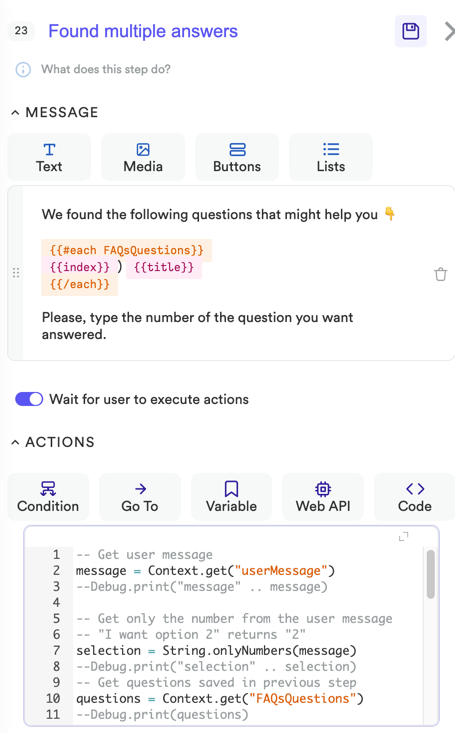
FAQs Activity - Found Multiple Answers Messages
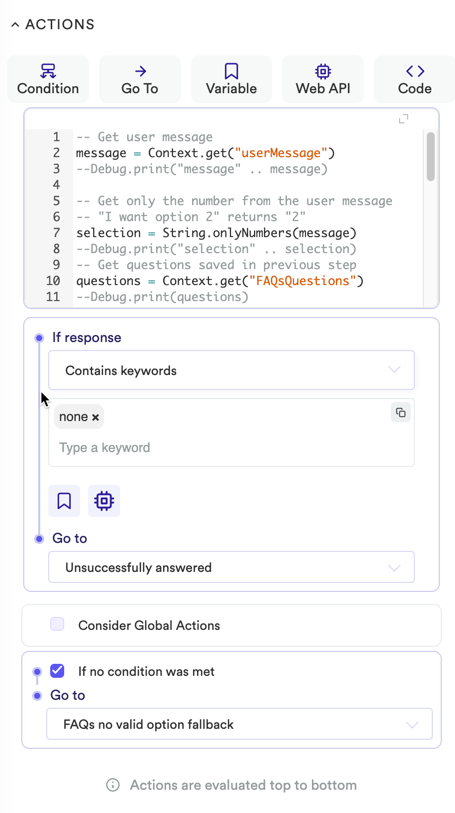
FAQs Activity - Found Multiple Answers Actions
Add the "Found answer" Step
- Add a new Step and name it "Found answer"
- Enter the following text in the message field
Q: {{FAQsMatchQuestion}}
A: {{FAQsMatchAnswer}}
The copy above uses handlebar notation to write out the relevant question and answer.
-
Add "Buttons" to the message to determine if the user's question was answered or not
-
Save the step now, you will finish configuring it in a later step
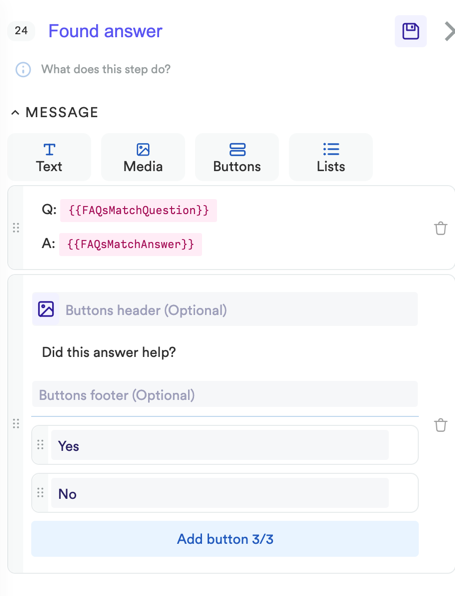
FAQs Activity - Found Answer Messages
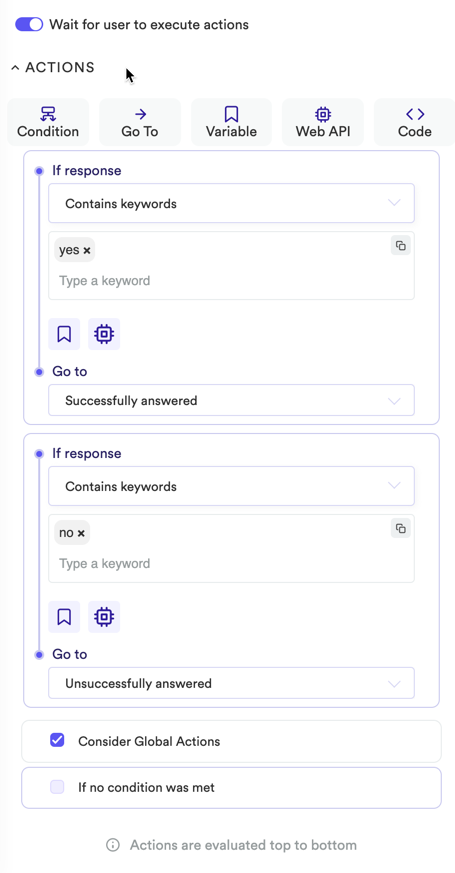
FAQs Activity - Found Answer Actions
Create the "Found no answers" Step
- Create a new step and name it "Found no answers"
- In the Message field, write a message that lets the user know that a suitable answer was not found, and they can either go back to the menu or ask a new question.
We didn't find an answer to your question. Please, try again with a different question or type 'exit' to go back to the menu
- Add a Code action to delete the previous question from the user's context
Context.delete("userQuestion")
- Add a Conditional action to determine if the user wants to exit back to the menu
- Use the Contains keywords condition and use a value of
exit - If the user did type exit then transition them (via the go-to) back to the menu
- Enable the fallback (if no condition was met) and add a Save variable action to save the new user question
- Set
{{userMessage}}to{{userMessage}}to save the current message from the user as the new question - Transition the user back to the Search for an answer step
- Save the Found no answer step

FAQs Activity - Found No Answer Message
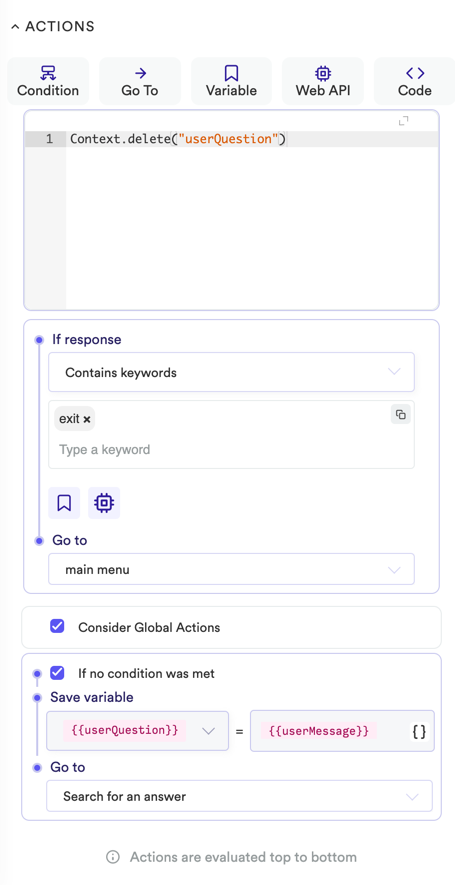
FAQs Activity - No Answer Found Actions
Finish Configuring the "Found multiple answers" Step
- Get the step ID for the "Found answer" step
- Select the Found multiple answers step
- Update the code action with the step ID for the "Found answer" step - 31 in the case of our example Flow
-- Get user message
message = Context.get("userMessage")
--Debug.print("message" .. message)
-- Get only the number from the user message
-- "I want option 2" returns "2"
selection = String.onlyNumbers(message)
--Debug.print("selection" .. selection)
-- Get questions saved in previous step
questions = Context.get("FAQsQuestions")
--Debug.print(questions)
-- Ensure the Context variable exists
if Context.check("FAQsQuestions") then
-- Convert JSON to Lua Table (Object)
questions = JSON.decode(questions)
--Debug.print(questions)
-- Loop through the questions searching if the number entered by user
-- matches any of the questions
for key, question in pairs(questions) do
-- If question index matches number entered by user
if question.index == selection then
Context.set("FAQsMatchId", question.id)
Context.set("FAQsMatchQuestion", question.title)
Context.set("FAQsMatchAnswer", question.content)
--Debug.print("going to answer")
Workflow.branch(24)
end
end
end
- Save the step
Create Steps to Capture FAQs Feedback
- Select the Found answer step
- Add a Condition action
- Use Contains keywords to evaluate if the user selected the Yes button and transition them to a new step called Successfully answered
- Add another Condition action
- Use Contains keywords to evaluate if the user selected the No button and transition them to a new step called Unsuccessfully answered
- Save the step
- Arrange the new steps on your canvas, so they are visible and easily selectable
Configure the "Successfully answered" Step
-
Confirm for the user that the Flow received their response by responding with a positive message
Glad we could help you! -
Add a button message that allows the user to go back to the menu or ask another question
-
Add a code action to delete the current
userQuestionvariable
Context.delete("userQuestion")
- Add a Contains keywords Condition to transition the user to the menu if they selected the menu button
- Enable the fallback and use Save Variable to store the current
{{{userMessage}}in{{userQuestion}}and transition the user back to Search for an answer - Save the step
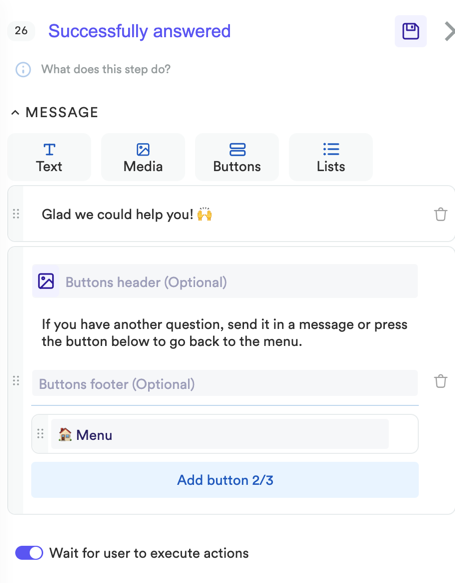
FAQs Activity - Question Successfully Answered Messages
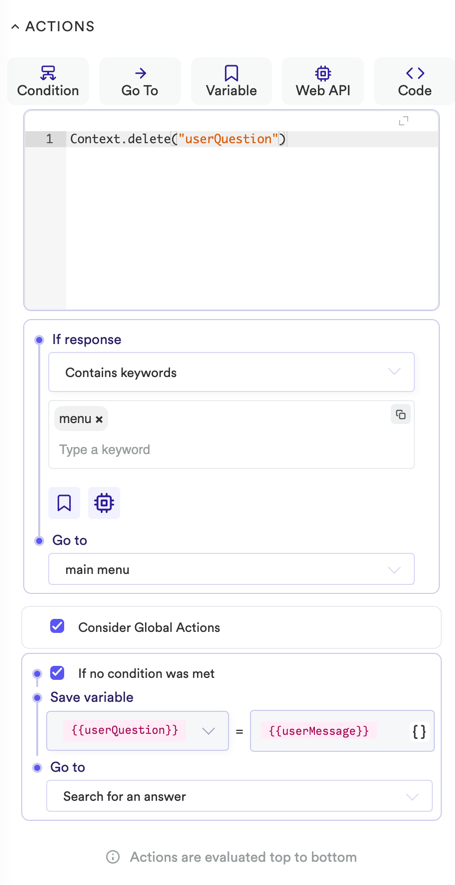
FAQs Activity - Question Successfully Answered Actions
Configure the "Unsuccessfully answered" Step
- Confirm for the user that the Flow received their response by responding with a positive message
Sorry we could not find an answer to your question. 😔 - Add a button message that allows the user to go back to the menu or ask another question
- Add a code action to delete the current
userQuestionvariable - Add a Contains keywords Condition to transition the user to the menu if they selected the menu button
- Enable the fallback and use Save Variable to store the current
{{{userMessage}}in{{userQuestion}}and transition the user back to Search for an answer - Save the step
Add a Fallback Step for the Found multiple answers step
Sometimes, a user will do something unanticipated. In this case, a user may send a message that does not match one of the available answers in Found multiple answers, we want to create a fallback that re-routes the user back to the Found multiple answers step.
- Select the Found multiple answers step
- Add a Contains keywords Condition
- Grab the Condition handle and drag it above the Code action (remember, actions are processed from top to bottom, and we want this condition to be evaluated before the Code action)
- Set the contains keyword value to 'none' and transition the user to the Unsuccessfully answered step
- Enable the Fallback action
- Create a new step called "FAQs no valid option fallback" via the Go To inside the Fallback action
- Save the step
Configure the "FAQs no valid option fallback" Step
- Select the FAQs no valid option fallback step
- Enter a message letting the user that their message didn't match any of the listed answers
- Switch the Wait for the user to execute actions toggle to off
- Add a Go To action that transitions the user back to the Found multiple answers step
- Save the step
Don't forget to connect your new FAQs activity to the rest of the Flow via its menu and/or a global action
Publish your Flow and test the FAQs activity
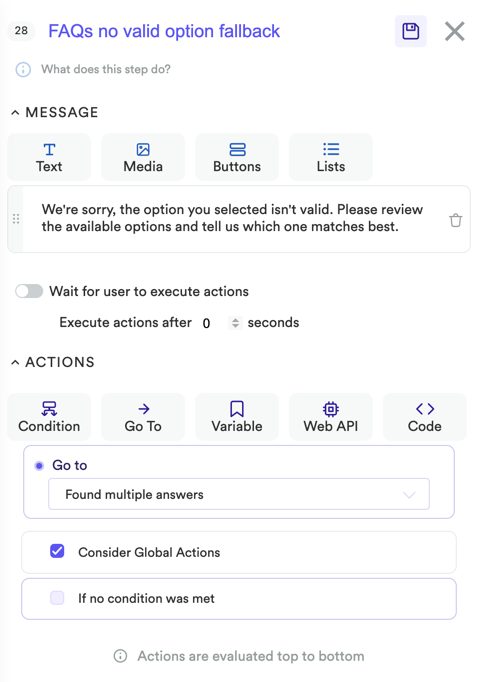
FAQs Activity - No Valid Option Provided Step Side Panel
Considerations
- How will users access FAQs?
- Will the FAQs be connected to a CSAT Evaluation?
- Will the FAQs be connected to a Transfer a Conversation to a Human-Agent?
Updated about 2 years ago
