Schedule a Campaign
The Schedule Release option is displayed after testing.
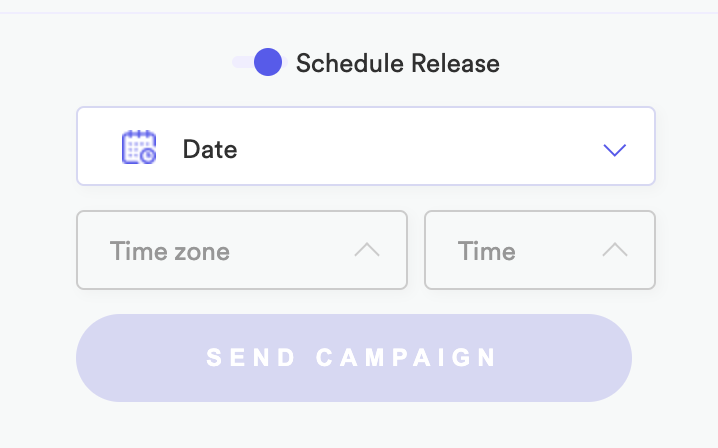
Yalo Studio - Schedule Release pop-up
When you enable the Schedule Release you need to take in mind the next rules.
| Less than 24 hours | check contact process starts immediately. | |
| More than 24 hours | check contact process is scheduled. | - scheduling is between 9:00 PM - 11:59 PM then the check contact should be triggered 23 hours before the scheduled time - If the audience size <= 300k users then the check contact should be triggered at 9:00 PM local time - If the audience size > 300k users then calculate hours to start in night local time. |
| Wait for a sending campaign | ||
| Cancel | Remember that you wont be able to cancel a campaign if it is already processing |
After enabling the Scheduled Release option, you will receive the following warning:
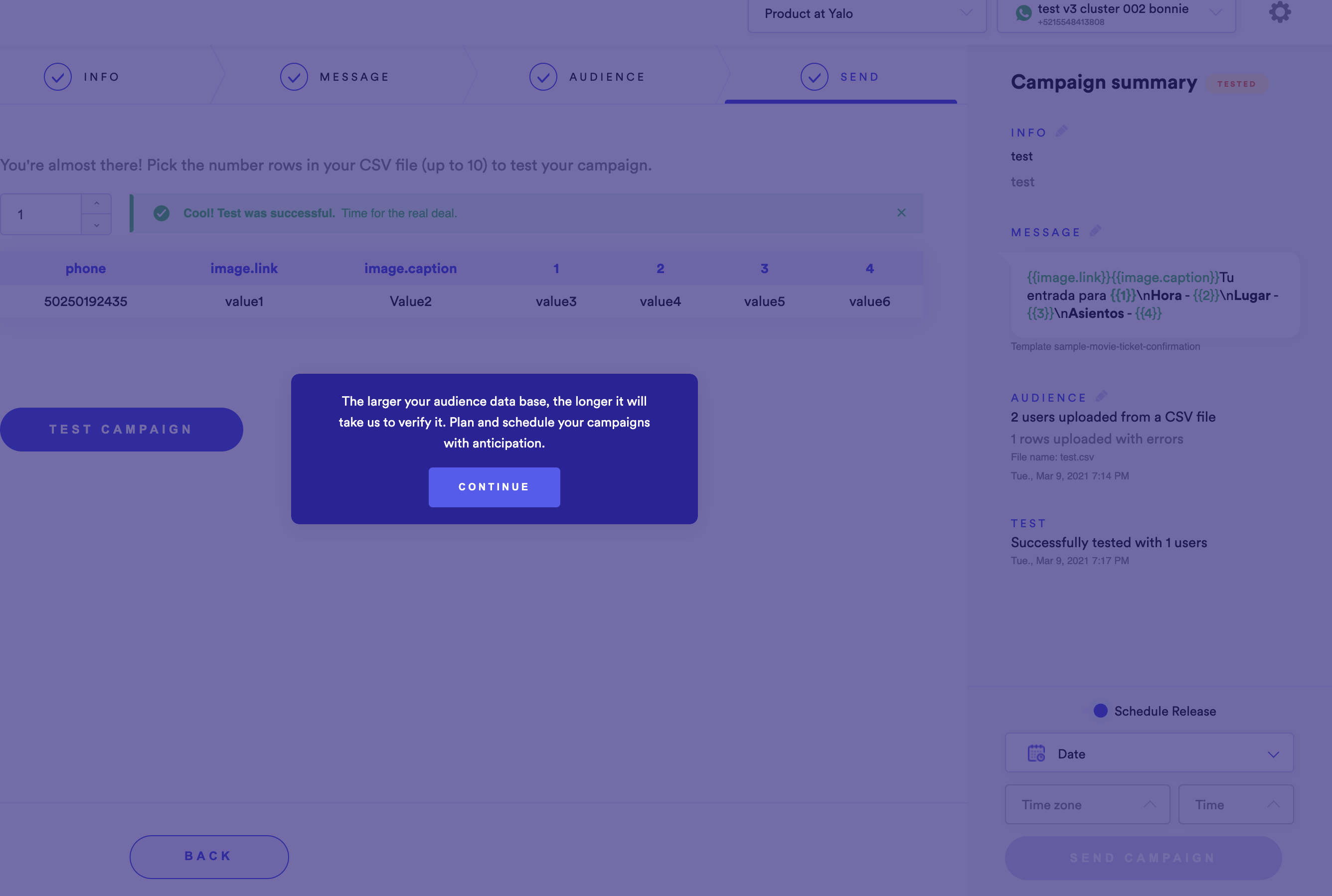
Yalo Studio - Schedule Campaigns warning
- Choose the date, time zone, and time that should be sending the campaign and press the Send Campaign button.
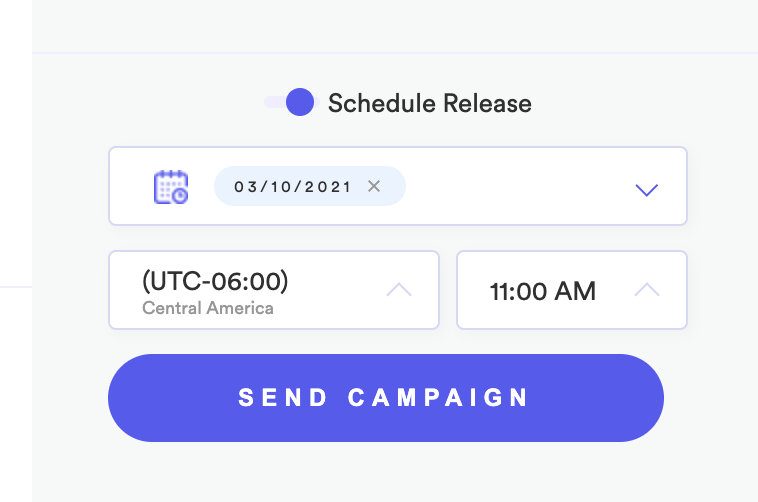
Yalo Studio - Send Campaign scheduling
So the campaign should change its status from tested to scheduled.
Once a campaign is scheduled, you will have to option to cancel the scheduling. To do so, you can select the scheduled campaign and click on the cancel option
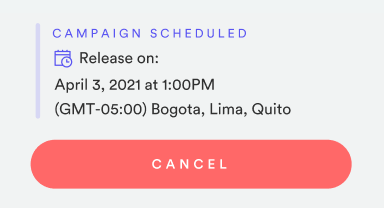
Yalo Studio - Cancel option
Remember that you won't be able to cancel a campaign if it is already processing.
Processing Status
WhatsApp needs to confirm that the phone numbers on your audience exist before sending any notifications. The processing status lets you know that this process has already started.
Templates and Audiences selected for a scheduled campaign can be edited if the campaign is not in processing status.
To edit a campaigns template:
- Select the campaign you want to edit
- Cancel the previous scheduling
- Go to the message tab
- Click on the change message
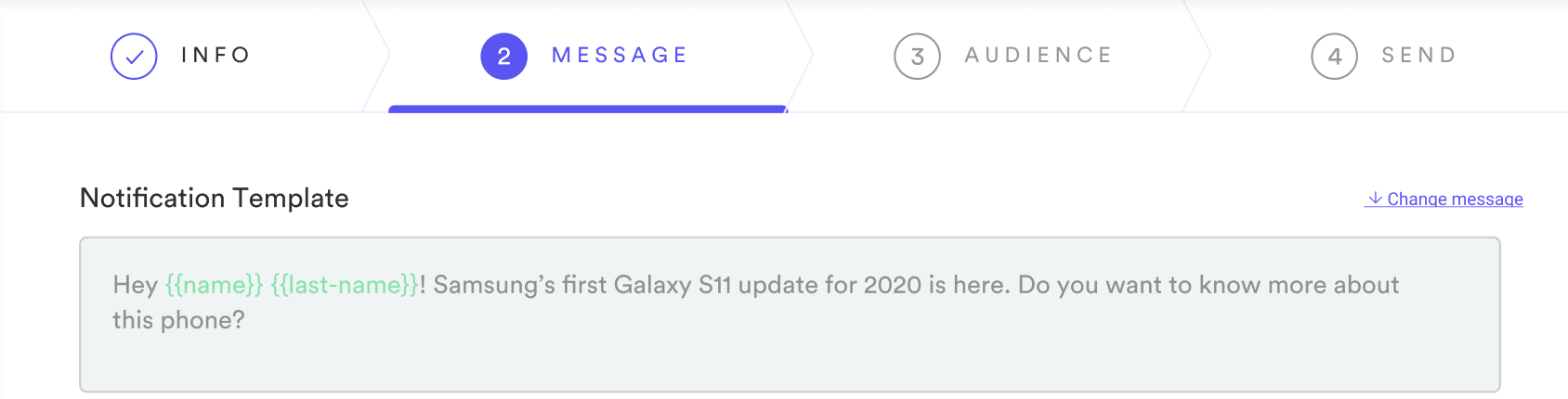
Yalo Studio - Editing a Campaign
- Select the new template
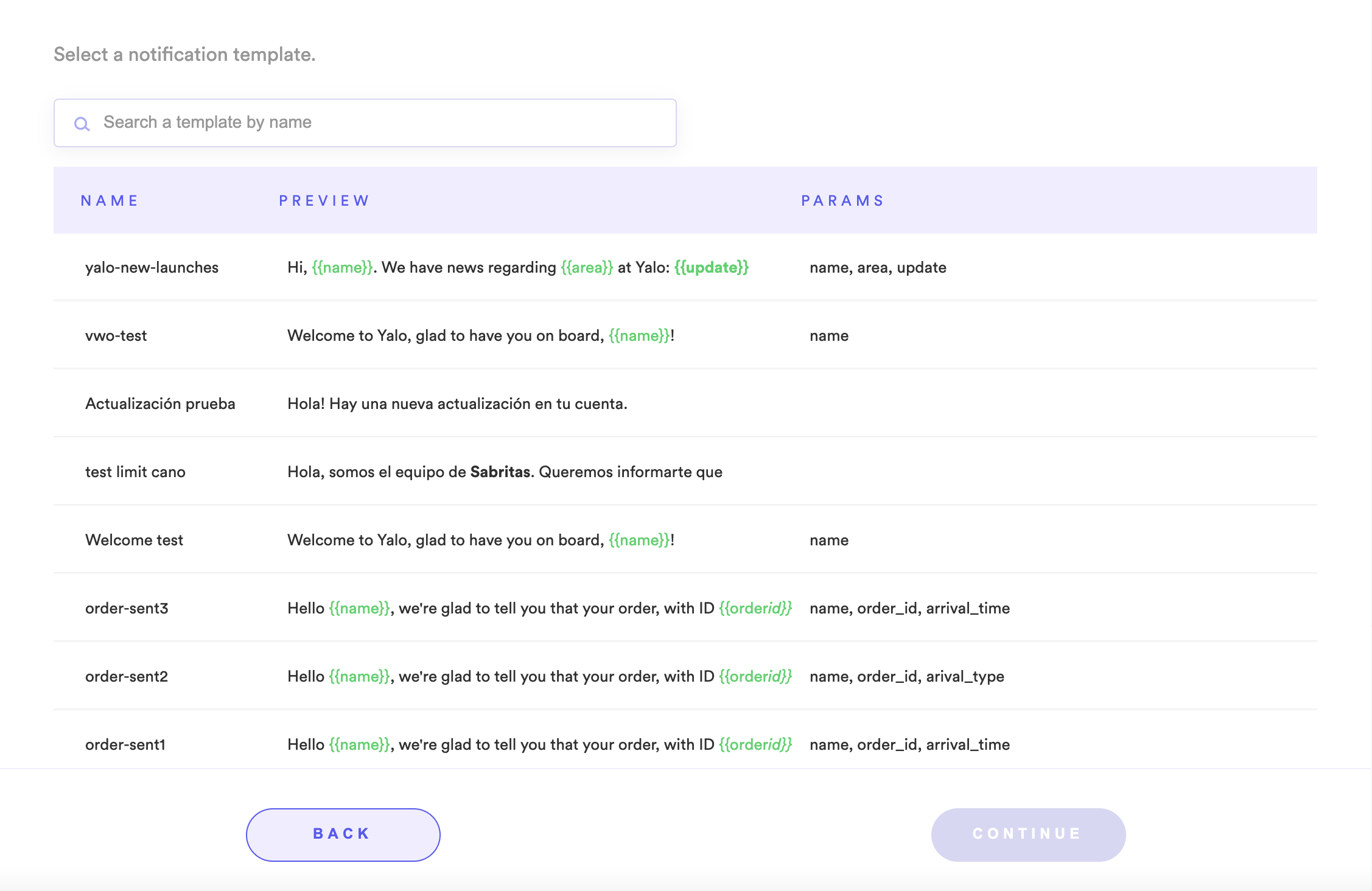
Yalo Studio - Selecting a new template
Once you select a new template, the audience for the previous one will be erased, so make sure you upload the audience for the new campaign once again.
To edit an audience:
- Cancel the campaign
- Go directly to the audience tab
- Erase the previous audience clicking on the bin icon
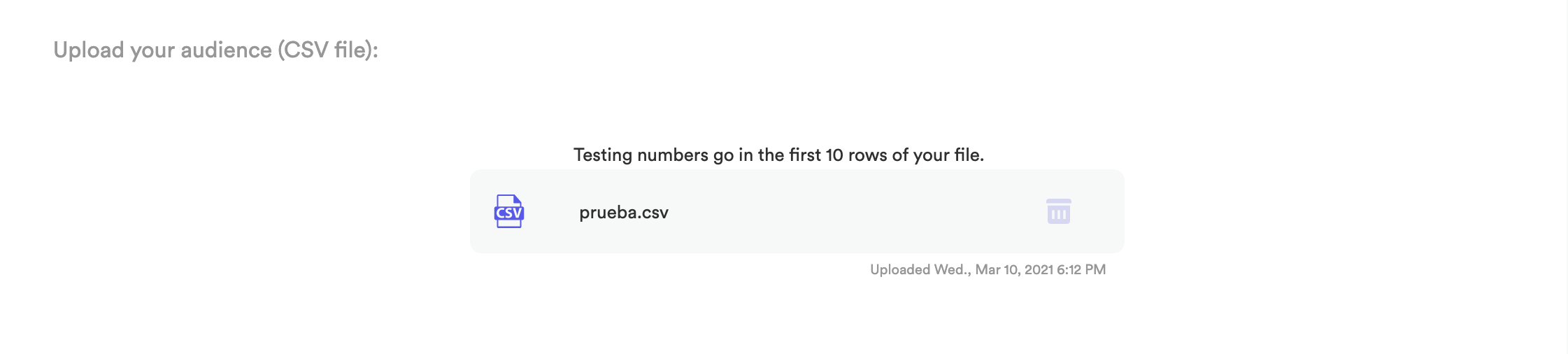
Yalo Studio - Edit an Audience
- Select a CSV file with the new audience
And there you go, you are ready to schedule the campaign once again or send it immediately.
Updated about 2 years ago
