Contact Information
Summary
Find the resources you need to get started with Yalo Sales Desk.
Table of Contents
-
View Contact Information
On Yalo Sales Desk, all information about a contact is stored inside the Contact information drawer.
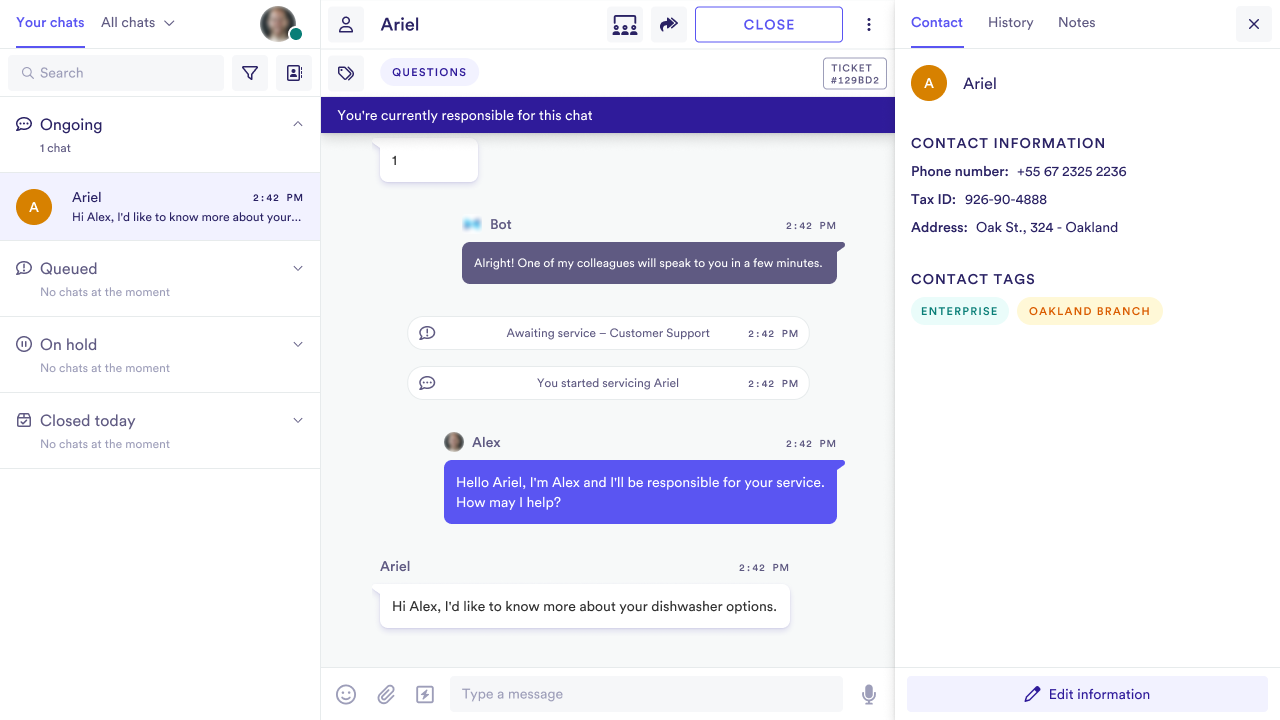
To access it:
When viewing a chat, click the Contact information icon in the chat header.
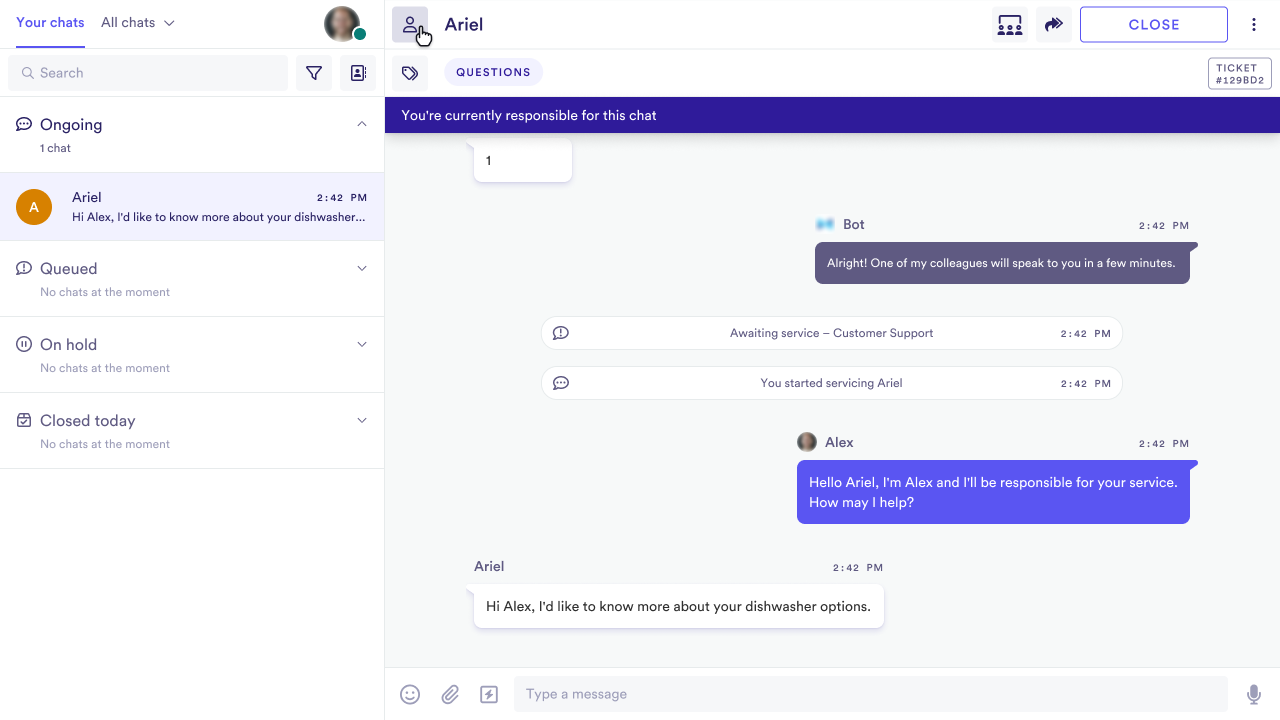
Basic fields
By default, there are a few basic fields for contact information:
- Contact name
- Document option
- Document number
- Contact tags
Additional custom fields may appear depending on your organization's setup.
Tag contacts and viewing contact tags
You can add tags to a contact to categorize it.
A contact's tags appear inside the Contact information drawer.
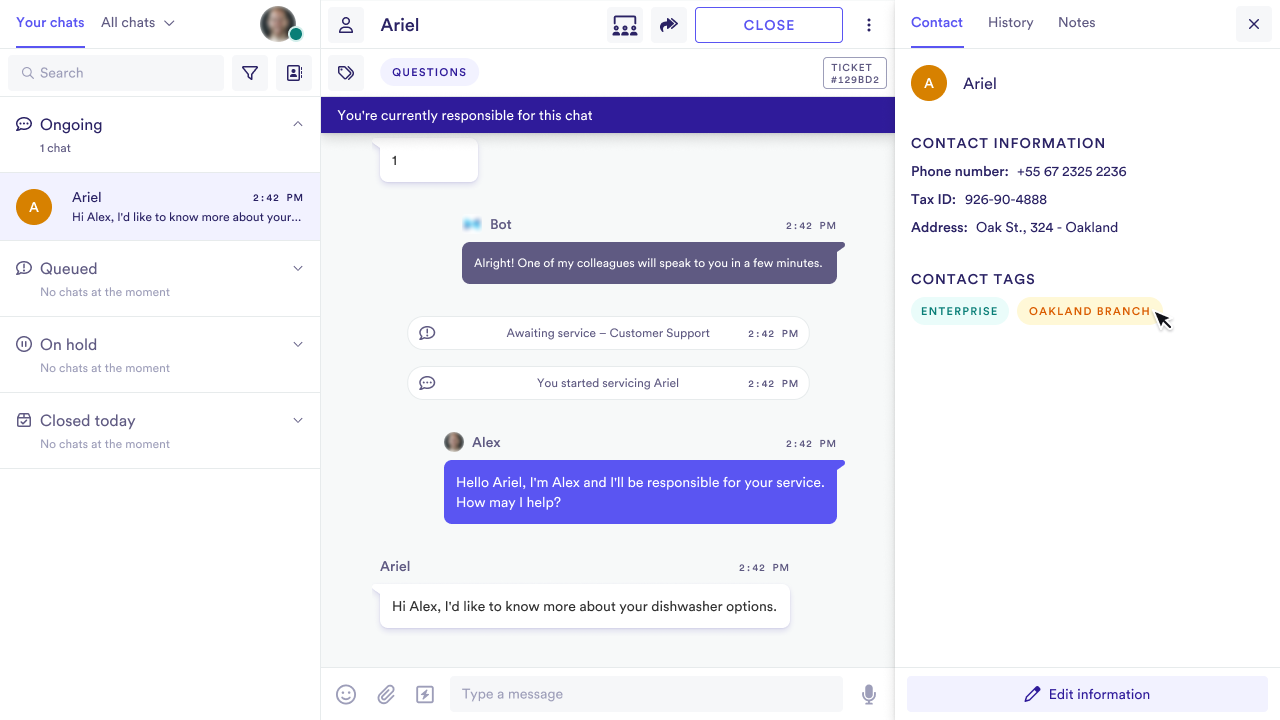
Editing contact tags
To change a contact's tags:
- Click Edit information.
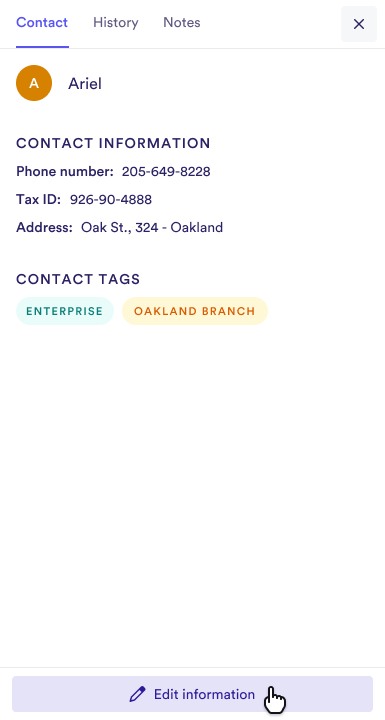
- Click the Contact tags selector to expand the list of options.
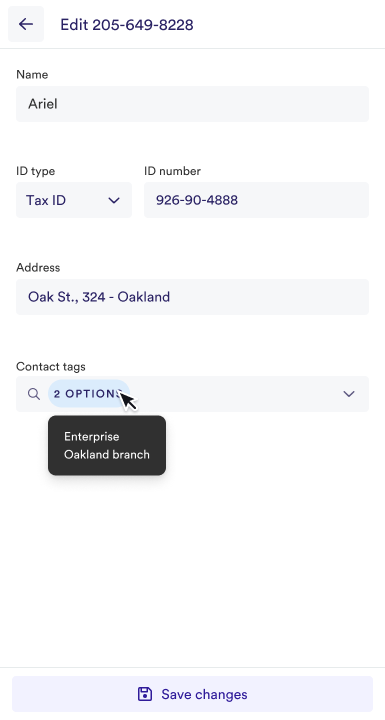
- Click the unmarked checkbox next to a tag if you wish to add it to the contact, or
Click the marked checkbox next to a tag if you wish to remove it.
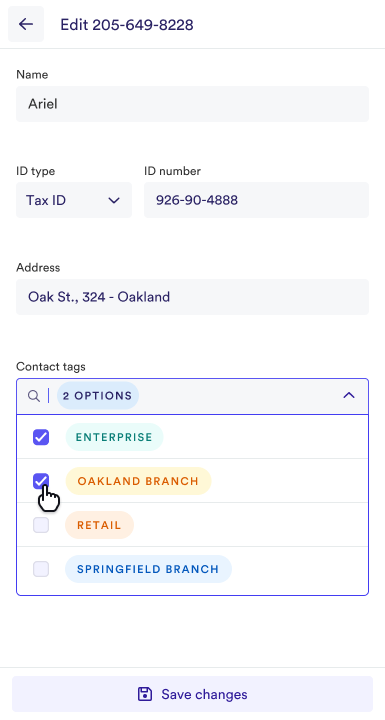
Once you've completed editing the contact's tags, click Save changes to confirm the changes.
Viewing a contact's chat history
Whenever a new chat starts, it is stored inside the contact's chat history.
To access a contact's chat history:
Select the History tab inside the Contact information drawer.
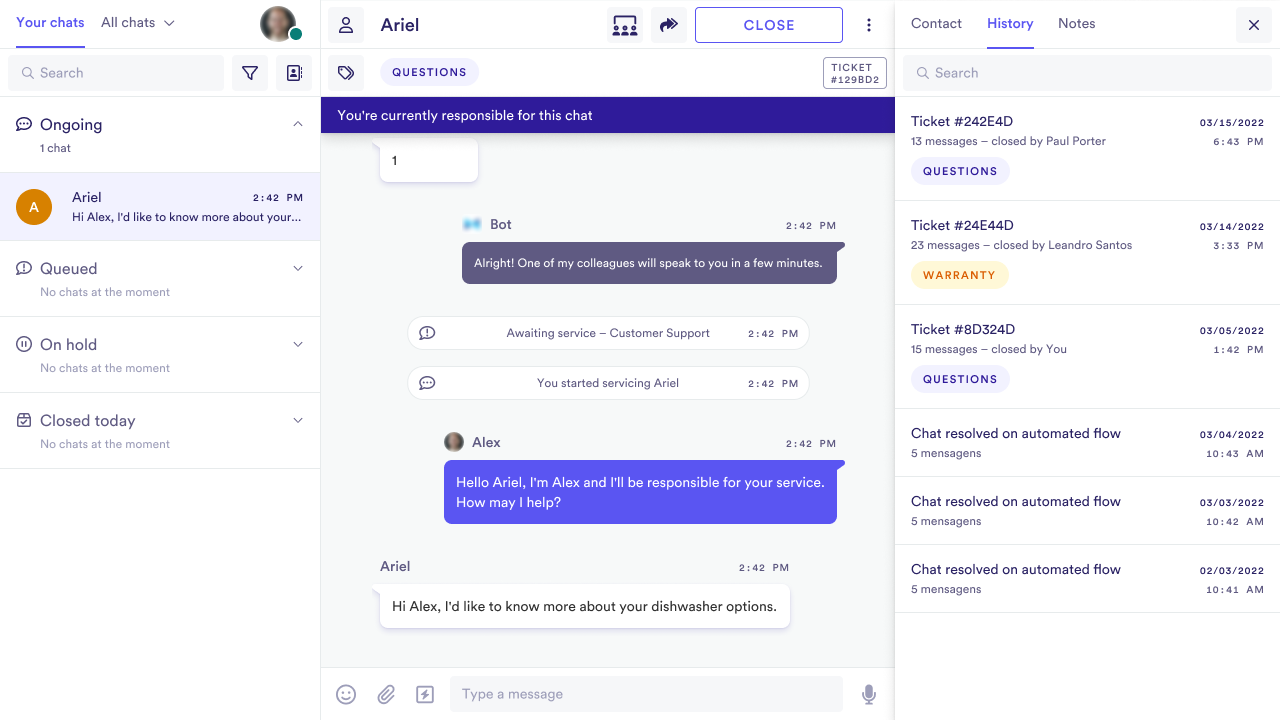
Searching a contact's chat history
To search chats in a contact's chat history:
- Type the keywords you wish to look up into the search field, and the corresponding results will appear.
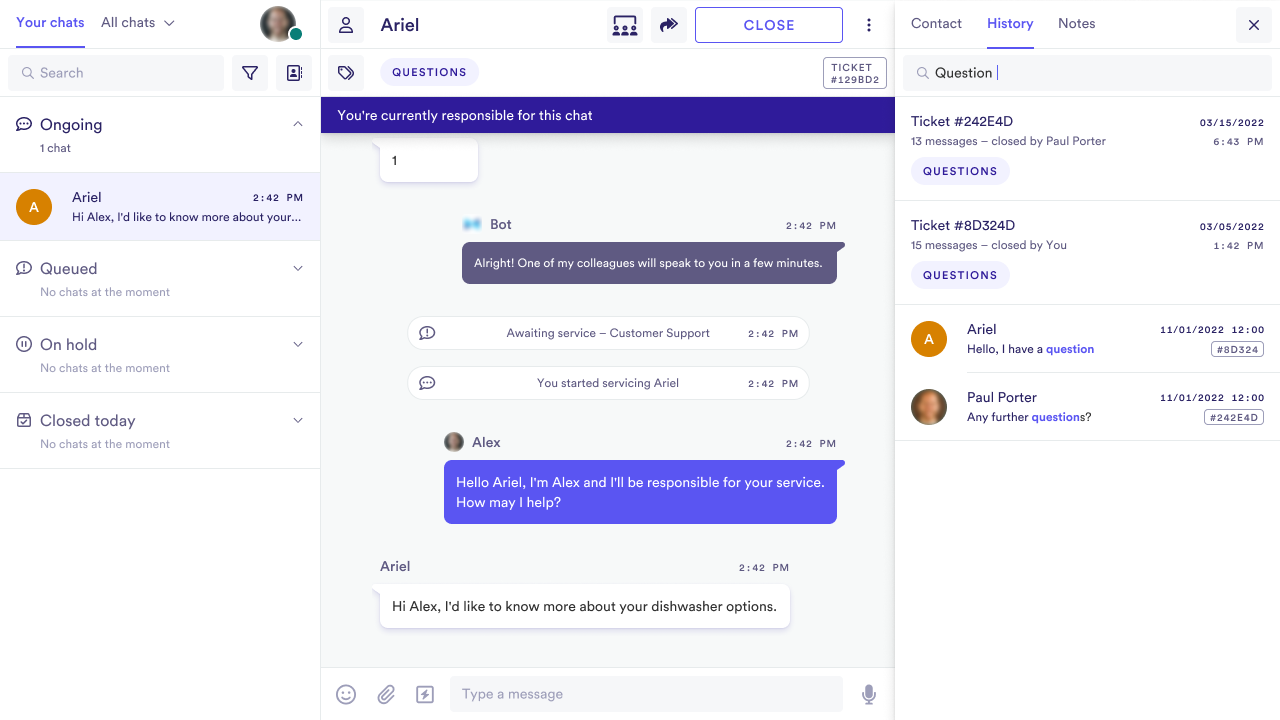
- Select a chat to open it. Then, you can also search for messages sent inside the chat.
Updated almost 2 years ago
