Create a Message Template
To create a new message template, select Create New from the main templates page.
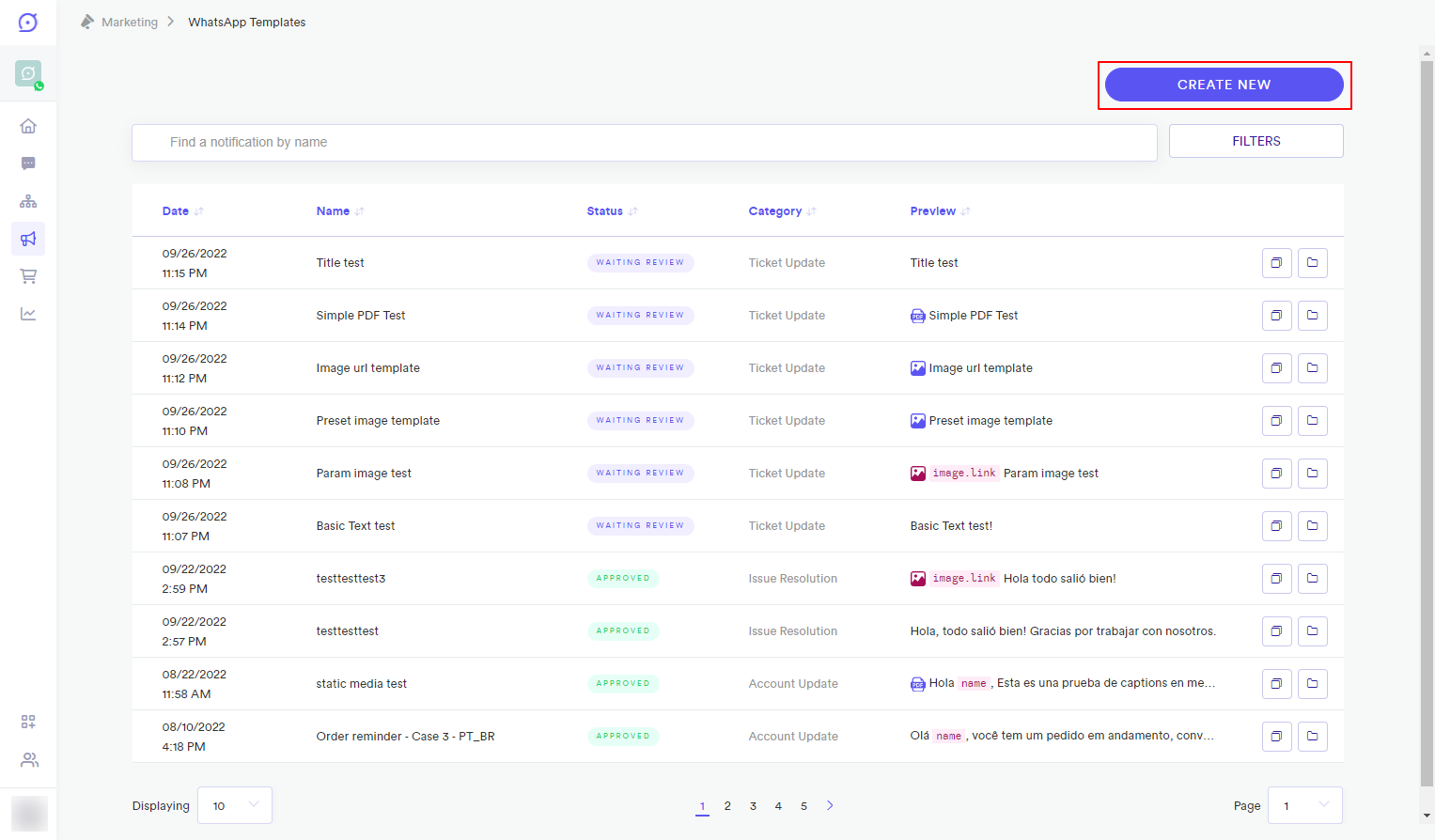
Yalo Studio - Create New Template
This opens the Message Template editor in Studio.
New templates are created in the Message Template editor. The editor comprises two tabs,Content and Code. Yalo Studio will display an empty template page when creating a new template.
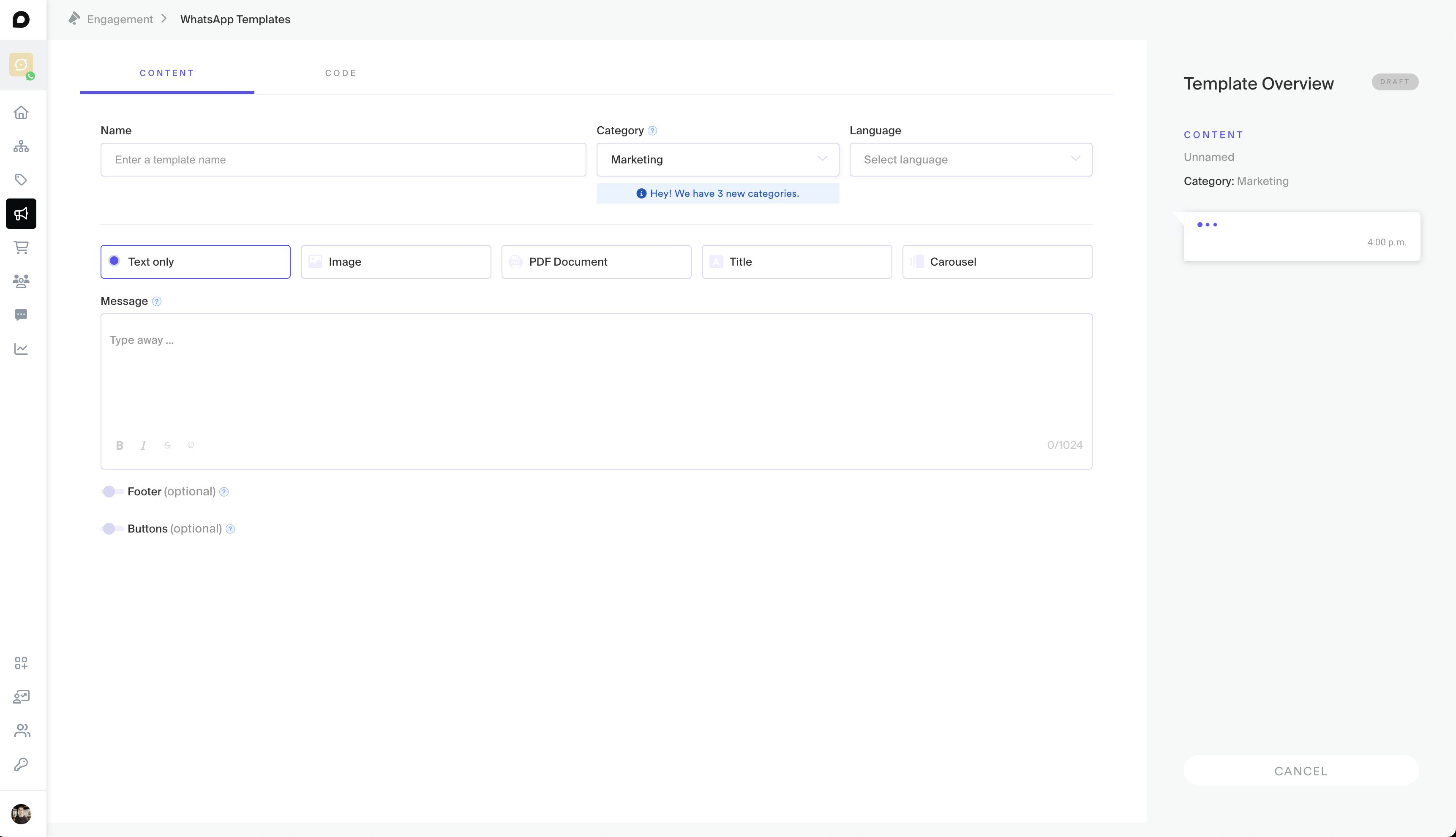
Yalo Studio - Create a new template (Carousel)
Enter the following information for the new template:
- Name (required): Enter your new message template name.
- Category (required): Select a category from the dropdown menu.
- ℹ️ For Carousels the Category must need to be "Marketing".
- Language(required): Select the message language.
- Message type option.(required) Select one of the following message types:
- Text Only (The maximum allowed is 1,024 characters)
- Image
- PDF Document
- 🆕 Carousels (see how to implement it)
- Title: Enter the message title if required.
- Message: Enter your message. You may use variables within the message.
- Footer - Buttons: Enable footers or buttons using this option.
The message can be plain text or can include parameters that will change depending on the information you provide when creating a campaign.
Parameters
Parameters are pieces of the message that can be replaced when sending a campaign. They should always go inside double brackets as shown in the following example.
Now that you have created a Notification is time to send it to WhatsApp so they can review and approve it.
- Click Submit for review to request WhatsApp approval.
Once your template has been approved, it's time to create a campaign.
Remember that using proper language and choosing the correct category for your notification will increase the chances of getting it approved.
Once the notification is approved, you can test it by selecting the template on the notifications on the main page and going to the Testing tab on the notifications editor.
Review Best Practices
Go to Review Messages’ Best Practices for more information on WhatsApp requirements.
The code section allows you to copy your message template API request to send messages using an external application automatically.
Code Requirementes
Your message template must be approved by WhatsApp first before you can enter a custom code.
The following is a sample cURL request for a message template:
curl --location --request POST 'https://api-global.yalochat.com/notifications/api/v1/accounts/yalo-tests/bots/product-test/notifications'
--header 'Authorization: Bearer '
--header 'Content-Type: application/json'
--data '{
"type": "nametypehere",
"users": [
{
"priority": "<priority>",
"phone": "+<phone>",
"params": {}
}
]
}'
Updated 10 months ago
