Conversation Explorer - FrontApp PlugIn
Using the Conversation Explorer Plugin
Introduction
This guide provides detailed instructions on how to effectively use the Conversation Explorer plugin within FrontApp to access and manage chat histories.
Steps to Use the Conversation Explorer Plugin
1. Log in to Your FrontApp Account
-
Access FrontApp:
-
Open FrontApp and log in to your account.
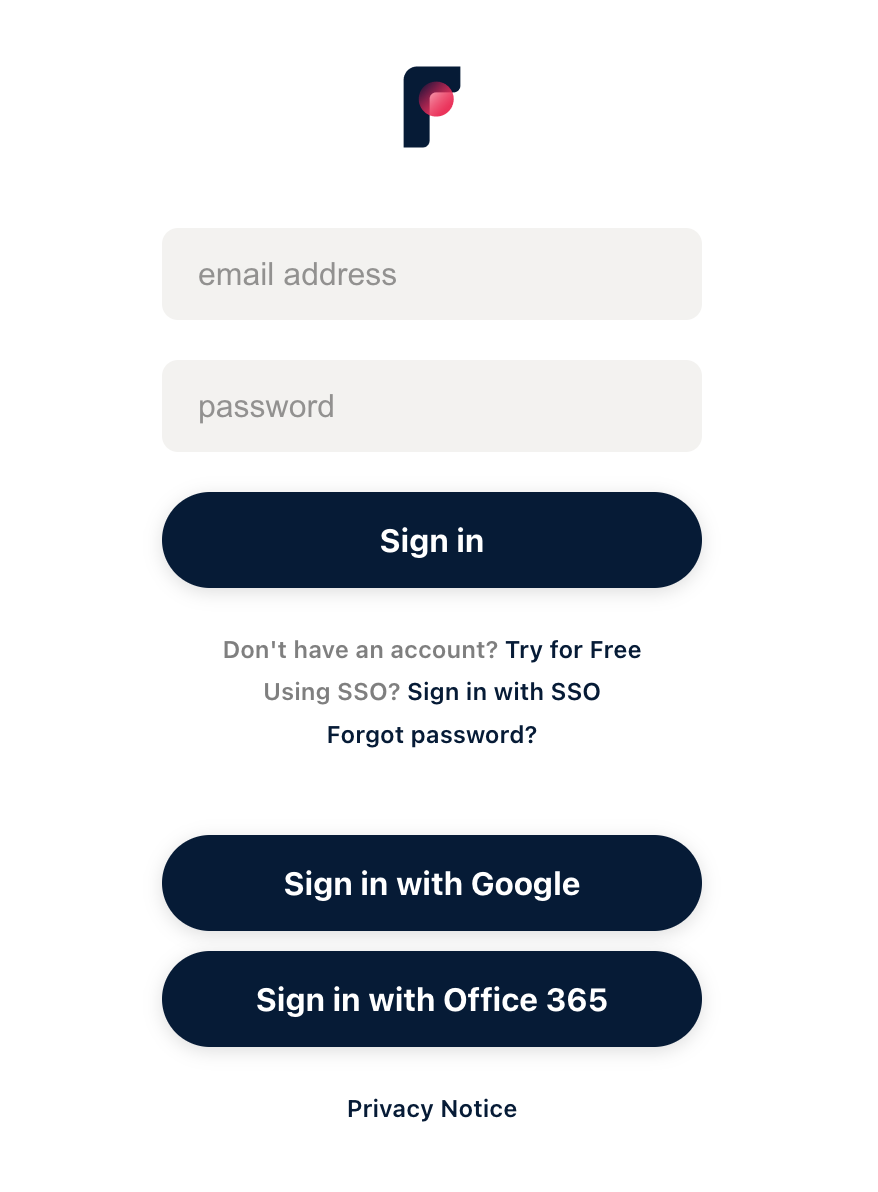
-
2. Locate the Conversation Explorer Plugin
-
Navigate to the Plugin:
- Once logged in, go to the right panel of your FrontApp dashboard.
- Look for the Conversation Explorer plugin and click on it.
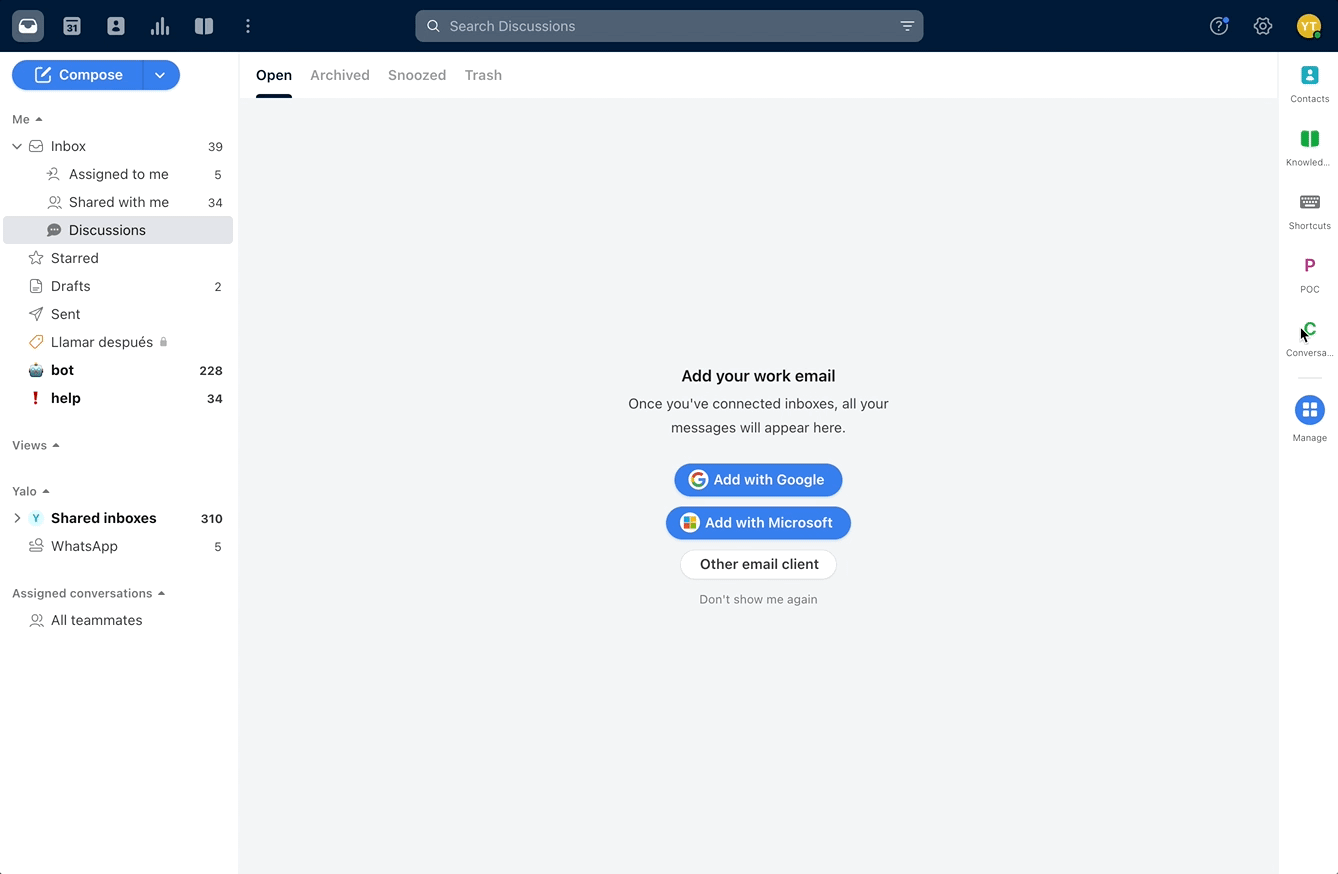
3. Use the Plugin
-
Enter Search Parameters:
-
The plugin interface is simple, with three input fields: phone number, start date, and end date.
-
Click on the phone number field to see the last five users who interacted with the flow.
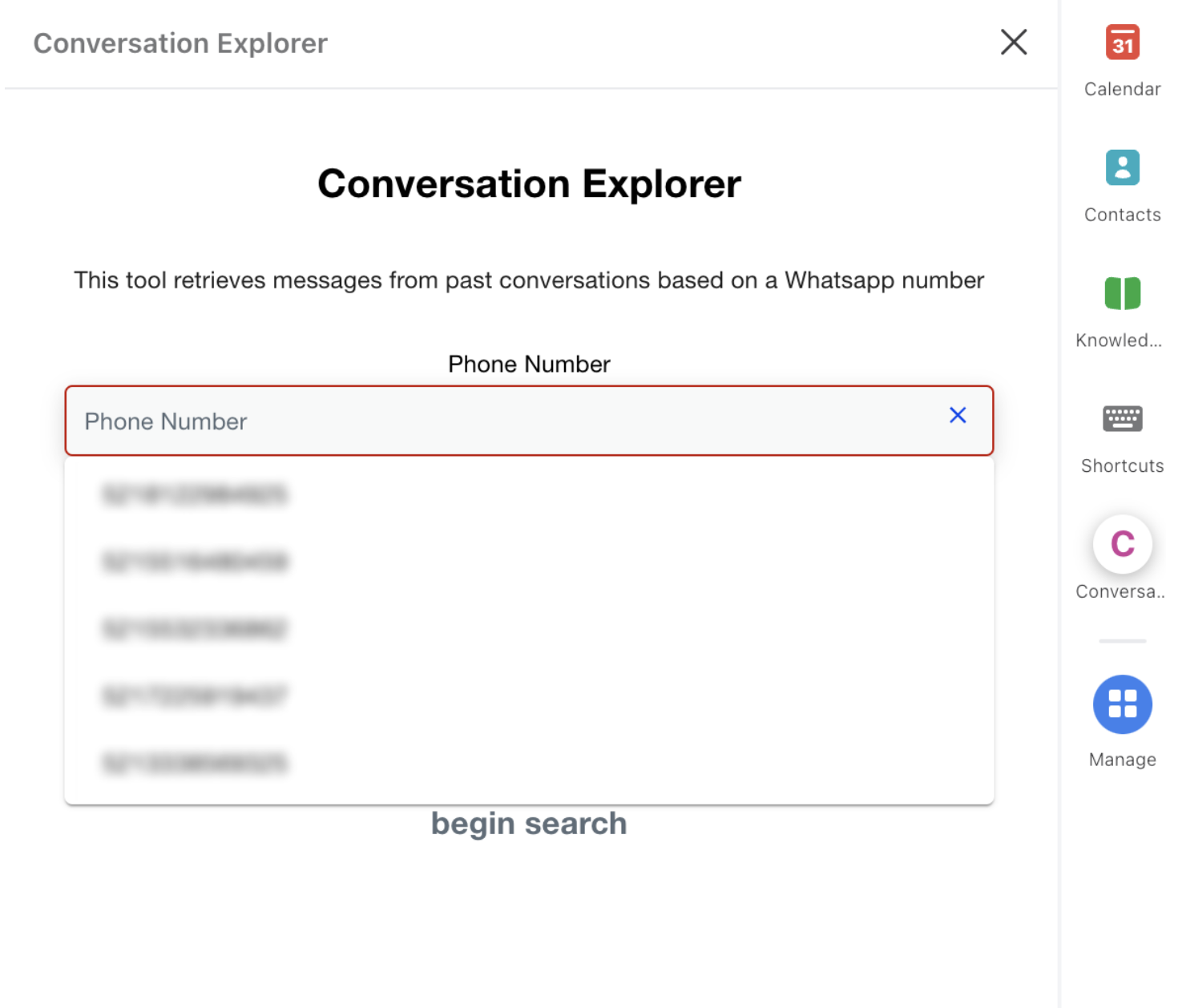
-
-
Select a User and Date Range:
- Choose a phone number from the list or input a phone number
- Set the desired date range for the message history (you can select up to 15 days).
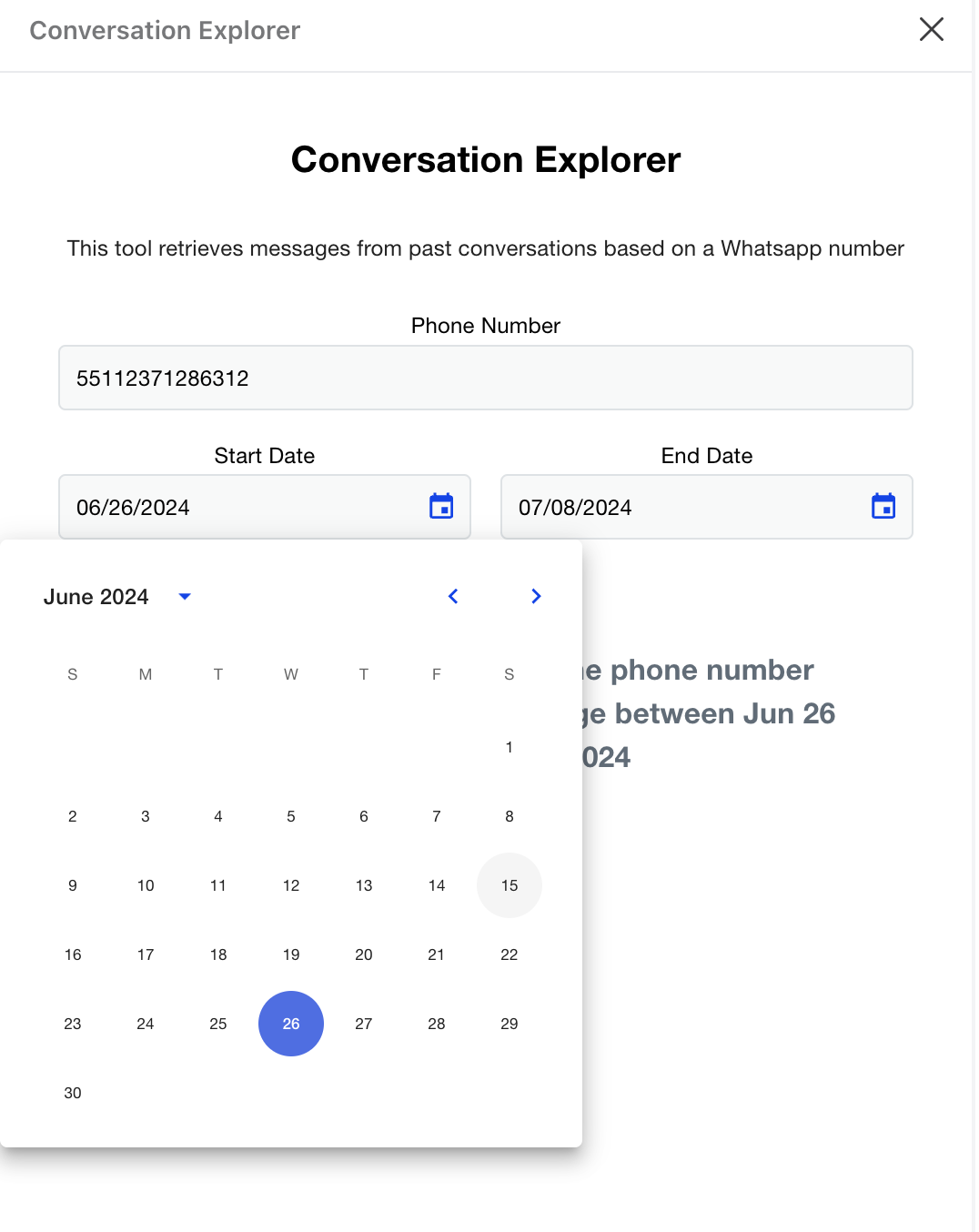
-
View Chat History:
- Once you input the details, the plugin will retrieve and display the chat history within the specified date range.
- If more days are chosen, more history will be displayed.
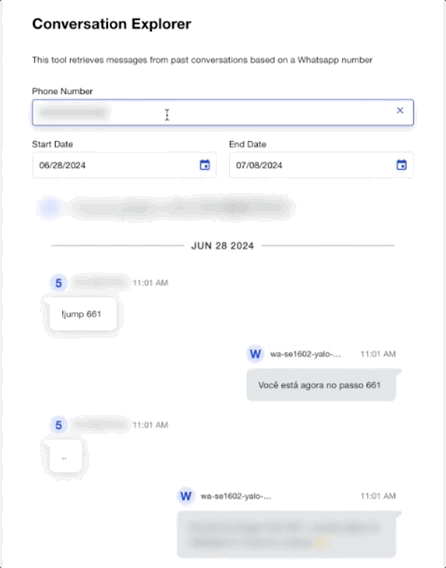
-
Review Results:
- Check the chat history retrieved by the plugin.
- If no messages are found, an appropriate message will be shown.

Data in the Conversation Explorer is updated every hour.
The Conversation Explorer plugin is designed to enhance data management and user experience by providing efficient access to chat histories. Follow this guide to ensure a smooth setup and optimal use within FrontApp. For additional support, refer to the provided materials or contact our support team.
Updated 5 months ago
