Starting new conversations with contacts
On Yalo Sales Desk, you can prompt new conversations with specific contacts. Sometimes this may also be referred to as active contact or sending notifications.
On Sales Desk, you can only start conversations using Templates (formally called Highly Structured Messages or HSMs) that have been previously approved and enabled by your Manager. Plus, the conversation can only continue after the contact has answered this message first.
There are two ways to do this: through the conversation list or through the contact list.
Through the conversation list
At the top of the conversation list there is a button labelled "Start new conversation". Click it to begin this process.
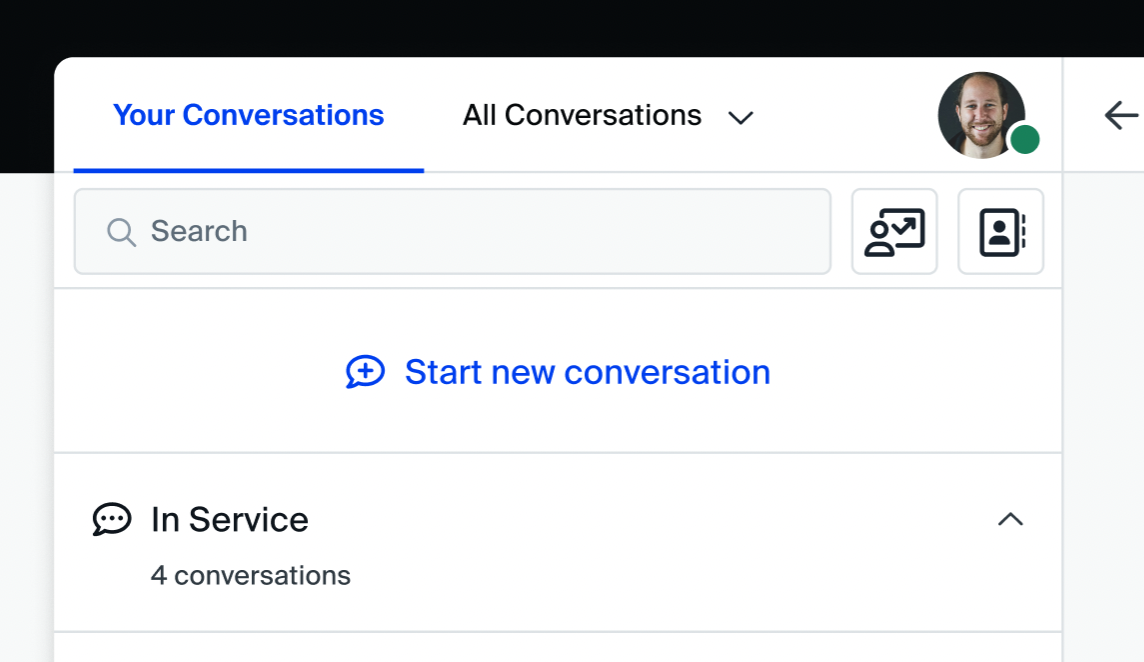
After clicking the button, you will see a list of templates that you can use to start new conversations.
- Select a template for the message that you will send to a contact.
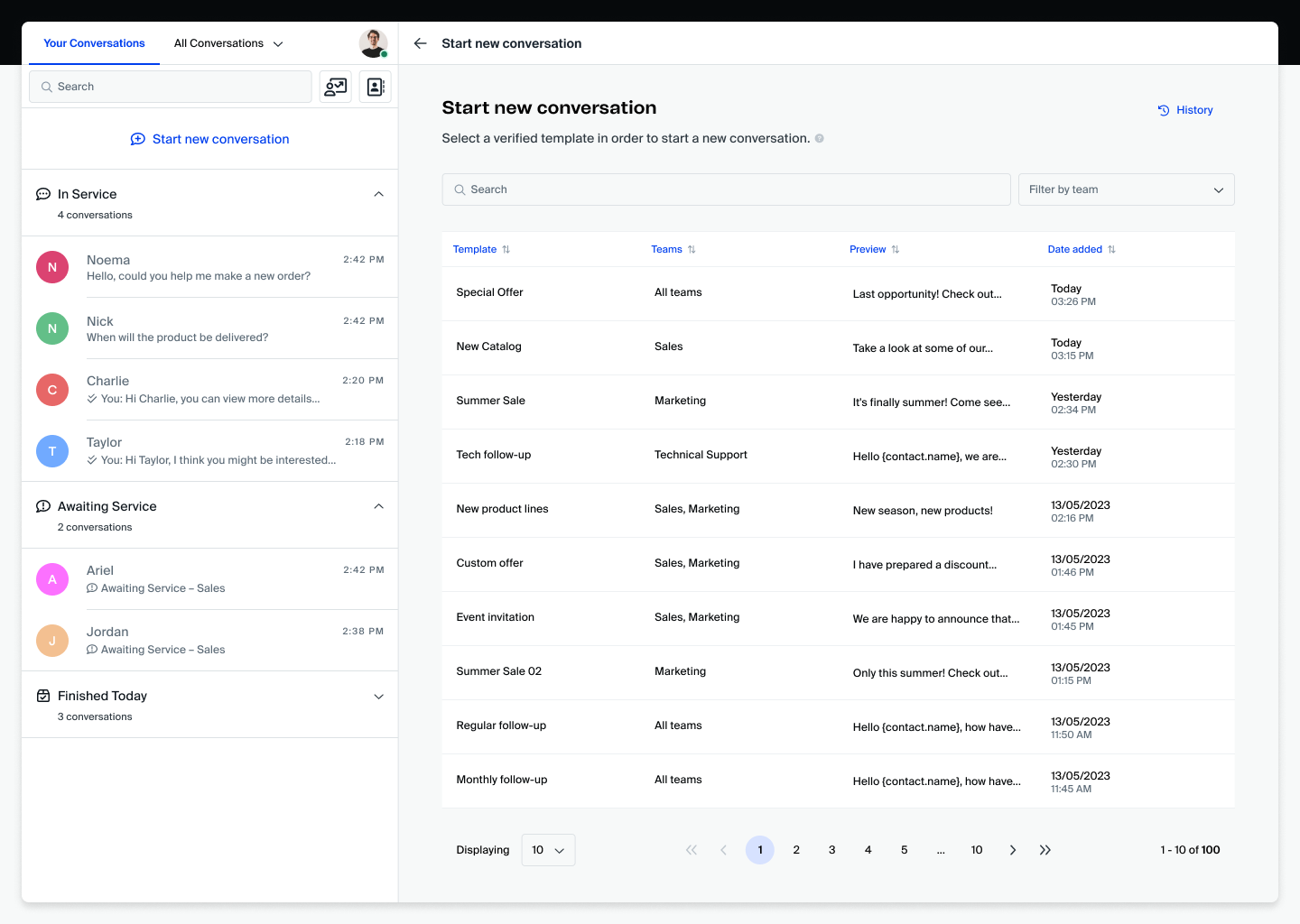
Next, you will see a list of contacts to which you can send the message.
- Select the contact that you wish to start a conversation with.
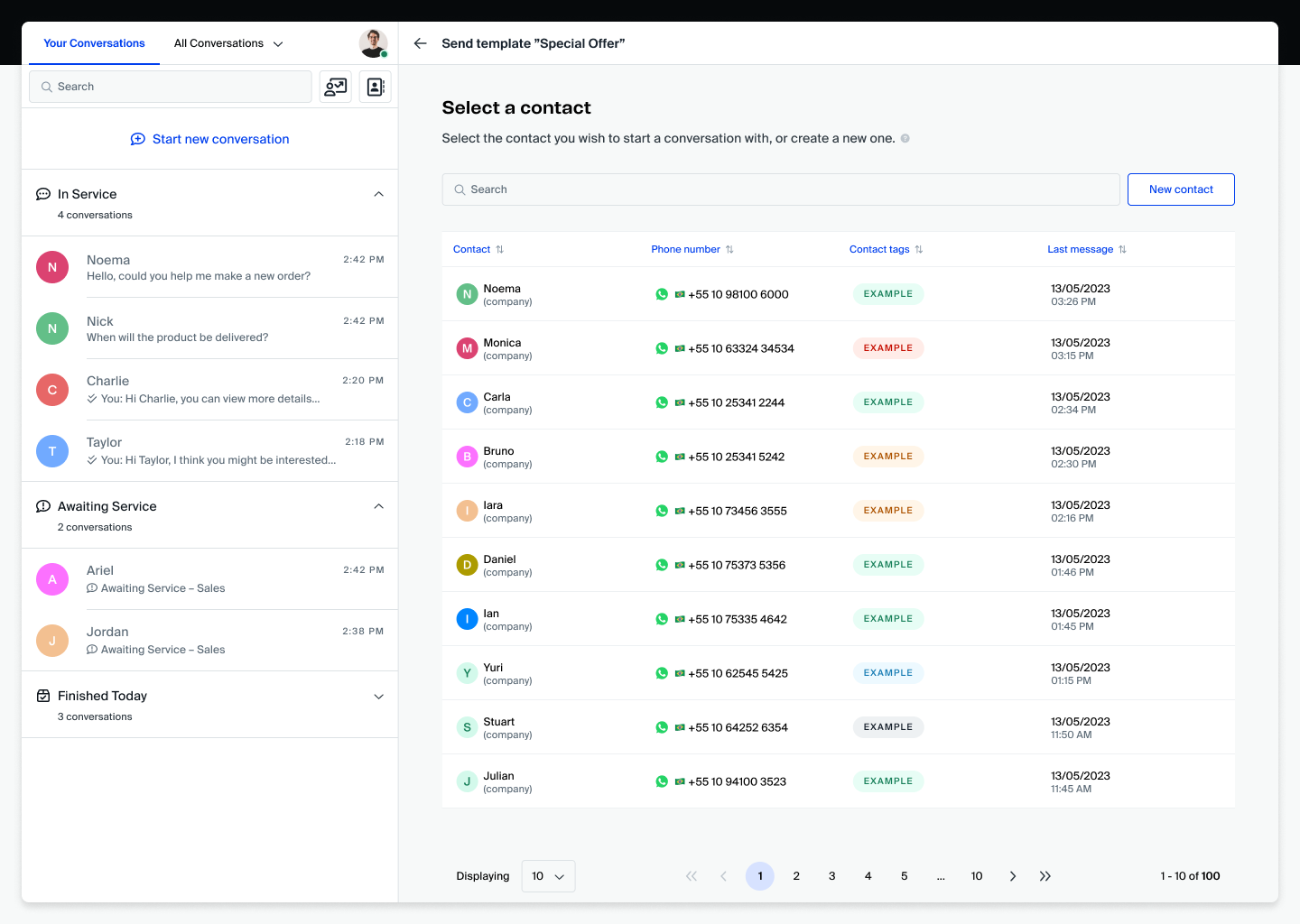
Last, if there are any options you need to choose for that message, or information that you need to input, a form will appear, alongside a preview of the message:
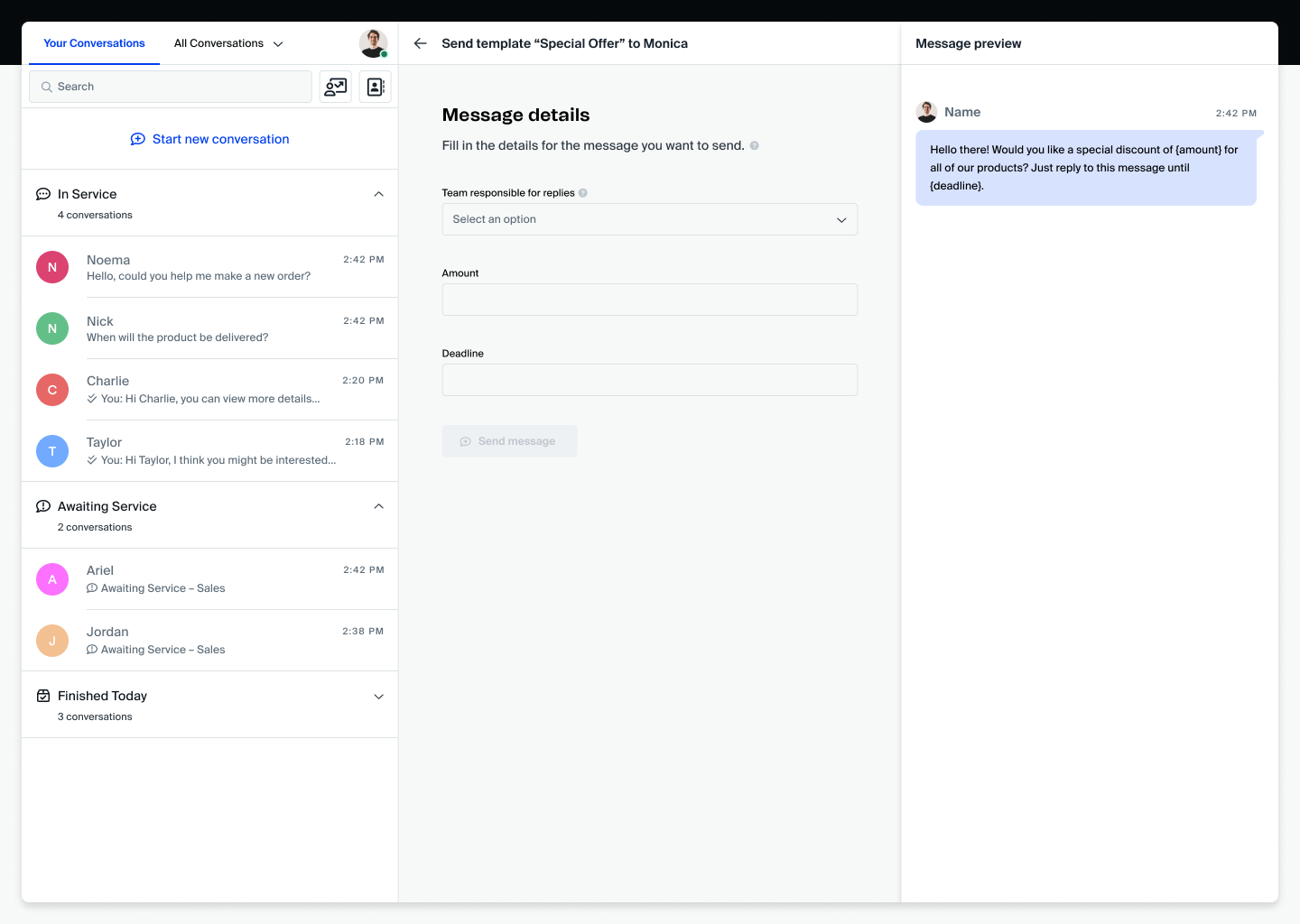
- Fill in the details, then
- Click "Send message".
Done! The contact will receive the message and, when they reply, you will be able to conduct a new conversation with them.
Through the contact manager
You can also start new conversations after picking a contact. You can do this through the contact manager, accessible through the top left corner of the screen:
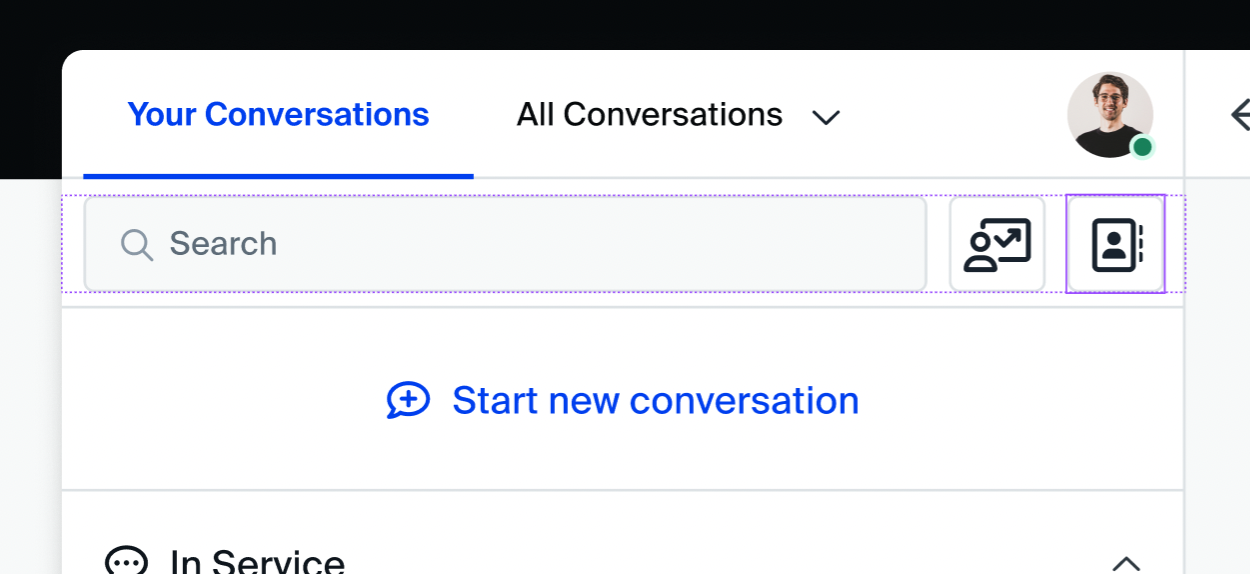
Whenever you select a contact from this list, the contact details will appear.
- Press the button next to their name to start a new conversation with that specific contact.
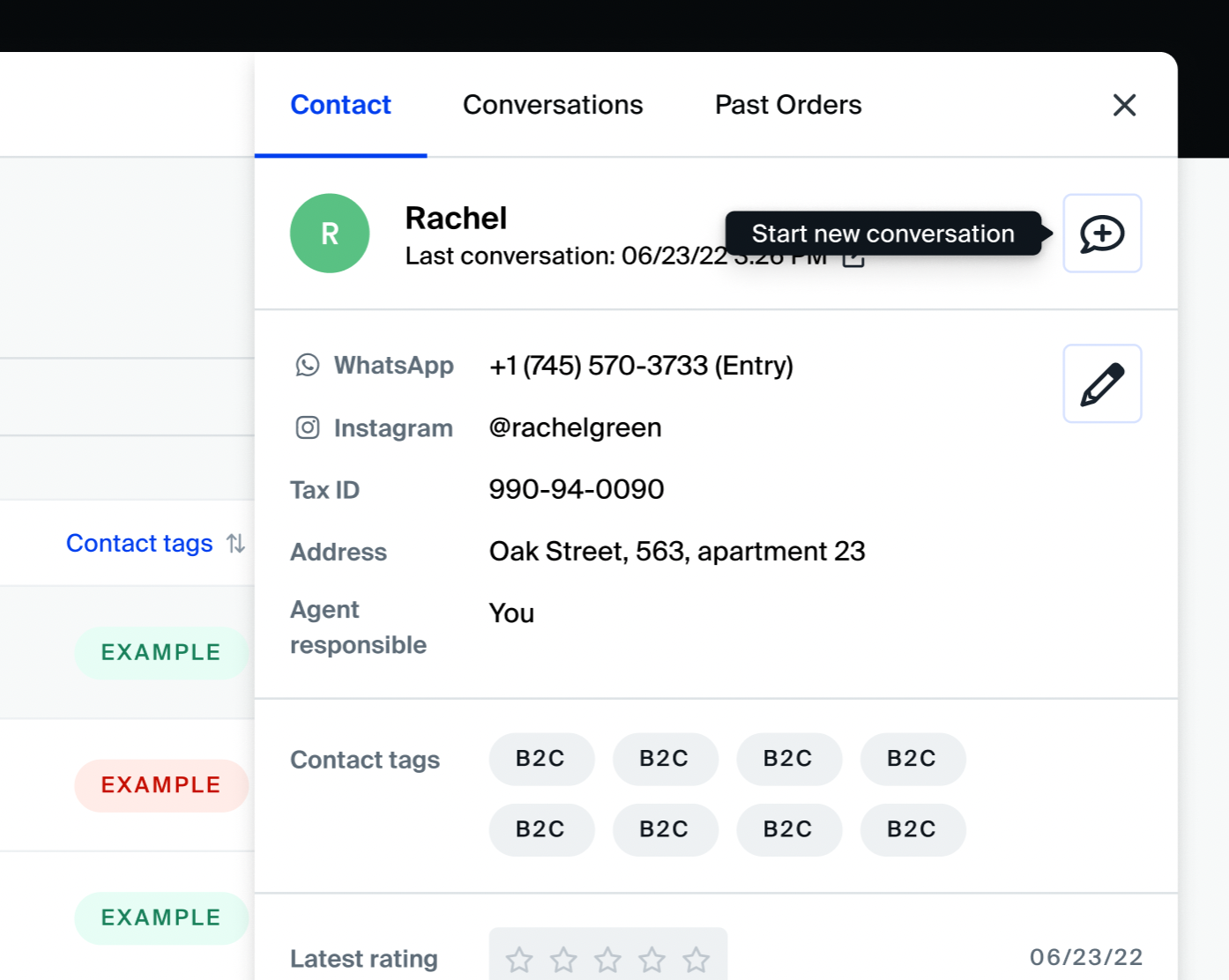
After clicking the button, you will see a list of templates that you can use to start new conversations.
- Select a template for the message that you will send to the contact you have selected.
Last, if there are any options you need to choose for that message, or information that you need to input, a form will appear, alongside a preview of the message:
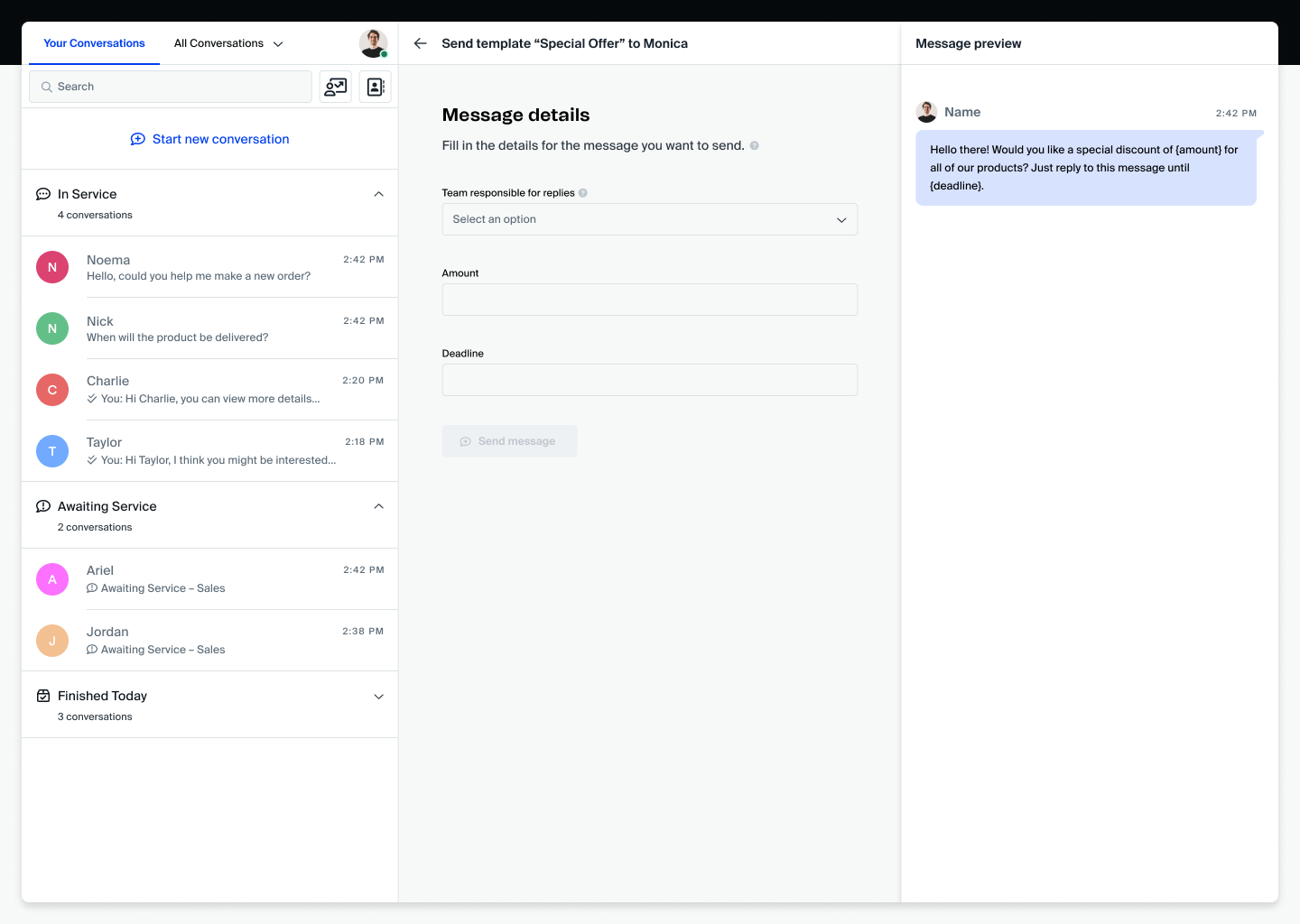
- Fill in the details, then
- Click "Send message".
Done! The contact will receive the message and, when they reply, you will be able to conduct a new conversation with them.
Updated 4 months ago
