Set up Abandoned Cart / Order Reminders
Set up Abandoned Cart / Order Reminders
Create you new template
Go to engagement and click Message Template
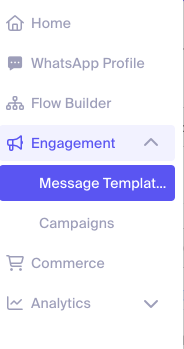
Then create a new one
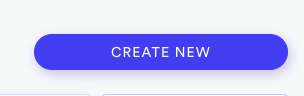
Write the name of you template, select category normally Utility, but depending of you text you should use Marketing because facebook will reject it, and then the language.
Another scenario you should use Marketing category is when your client send a lot of marketing campaigns, or most of the clients start session only when they receive a campaign.
In message you can add {{name}} variable to use your customer name. Real Examples:
¡Hola! ¿Olvidaste algo?
¡No te preocupes! Todavía puedes completar la compra de tus productos seleccionados. 🛒
Haz clic aquí para hacer tu pedido de Coca-Cola. 🤳🏻 ⬇️¡Hola, {{name}}! Ya agregaste nuestros productos a tu carrito y ahora es momento de completar tu pedido. 🛒
Presiona en el botón para empezar. 🤳🏻
Hi {{name}}!
E be like sey you forget some products for your basket 🛒
No let another customer carry am o.
Oya click below to complete your order 📦
Then you should turn on buttons, click on Call-to-Action, Visit a website and URL Type = Dynamic
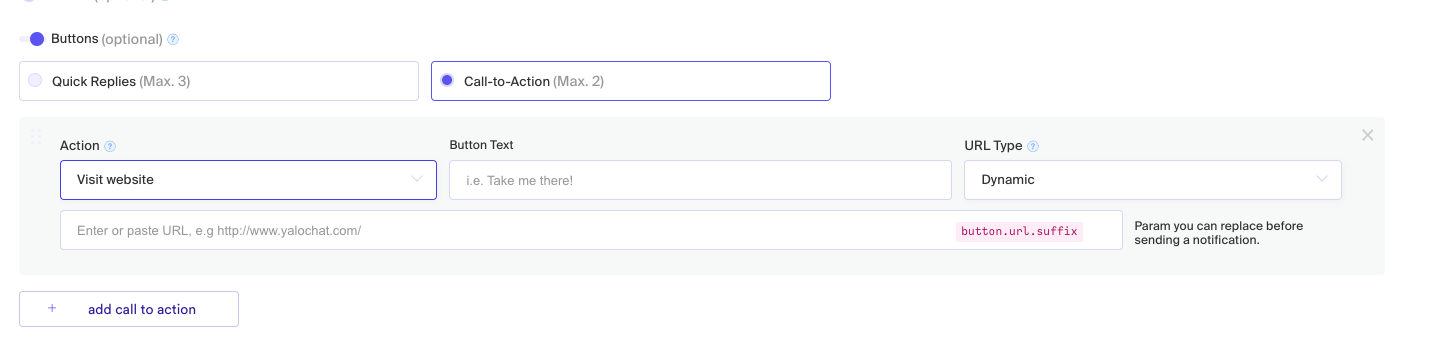
You button text could be something like Completar pedido or Check Products
And the url must be https://commerce.yalochat.com/ for production environment
Then save it, add examples and wait for facebook approval.
(optional) Move user in the flow
This step is optional and not recommended
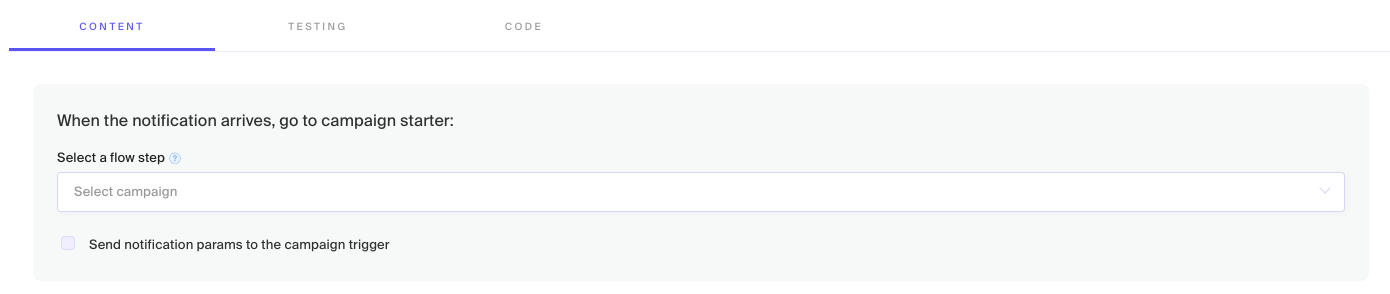
If you want to move you user from step you should have a campaign start in your flow
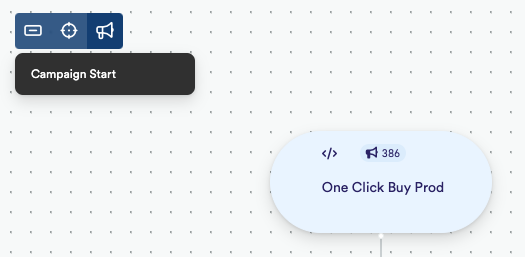
And pick that option in your flow
Fetching for the data needed to configure this on Commerce Manager
Go to your template and open the Inspect window
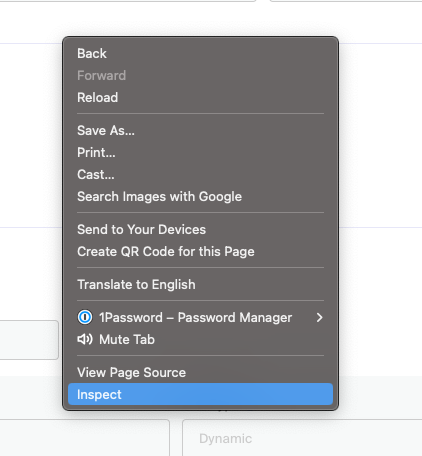
Now reload the page and go to network tab and filter by https://api2-ww-us-001.yalochat.com/notifications-admin/v2/subscription-types
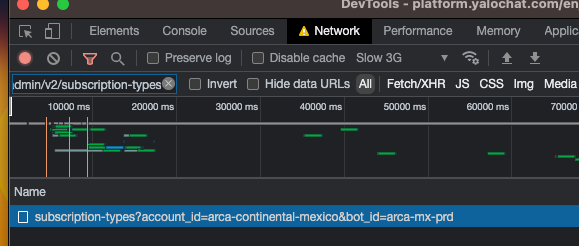
Now take account_id and bot_id params and close the Inspect.
Last from the right side of the message template click write the Template ID
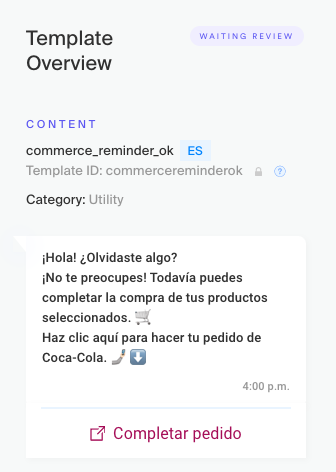
(optional) Create a new AB Testing
This step is optional and a little bit technical so if you don’t have technical experience please contact some one for help.
You need to create a new AB Experiment, open postman or any tool you like for making http calls. Do a post call to https://api-ww-us-001.yalochat.com/v0/ml/experiments/v1/experiments with json
{
"slug": "arca-continental-mexico-abandoned-cart",
"botIds": ["arca-mx-prd"],
"startDate": "2023-05-08T13:38:35.161Z",
"feature": "notifications-api",
"description":"Use to create ab testing on commerce-abandoned-cart",
"groups": [
{
"slug": "no-send",
"size": 1,
"algorithm": "empty_algorithm"
},
{
"slug": "send",
"size": 1,
"algorithm": "empty_algorithm"
}
]
}
For the slug write you own name we recommend account id plus type of test, add your bot Id and last modify startDate, please don’t move anything else except if you know what are you doing.
Last you need to use a Bearer token for authentication that you can get from OnePassword ML Experiments API - Creds
Configure your notification in Commerce Manager
Now with
- Template ID
- Bot ID / Bot Slug
- Account ID
- A/B Testling slug (optional)
We can go to Commerce manager - store setting and fill the data
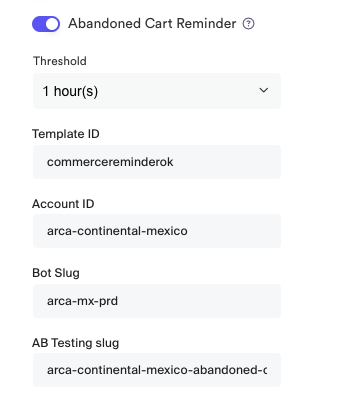
And Save
Verify notifications
After one hour go to commerce technical dashboard on datadog
https://app.datadoghq.com/dashboard/qwd-nwu-v64/commerce-notification-sender?from_ts=1683485988431&to_ts=1683572388431&live=true
And pick your storefrontName
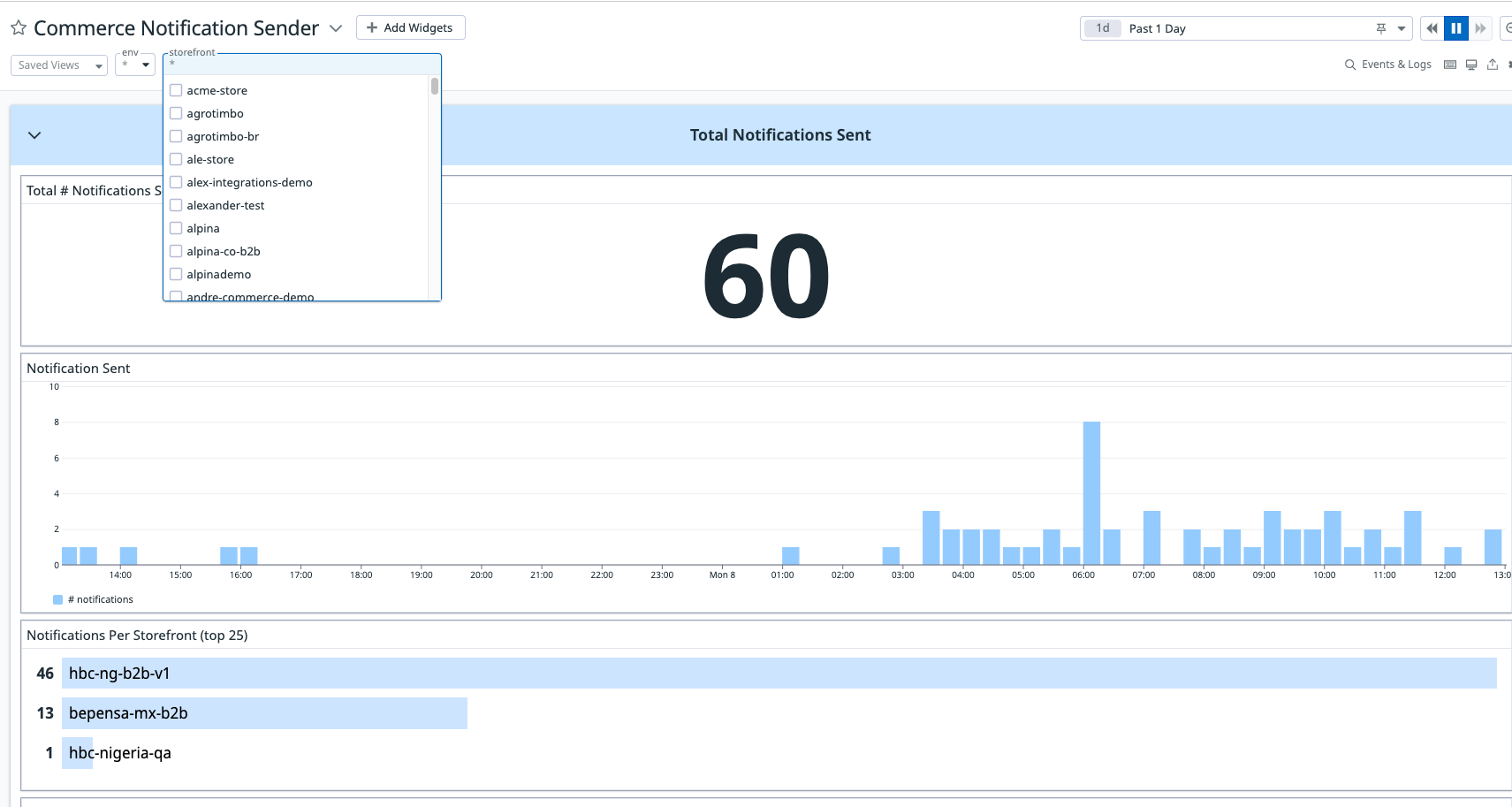
Updated over 1 year ago
