Campaigns
The Campaign Success Dashboard provides introspection to the user engagement generated by the marketing campaigns. This offers some useful insights for optimizing the scheduling of the outreach. It is designed to display a general summary for the customer on their campaign usage.
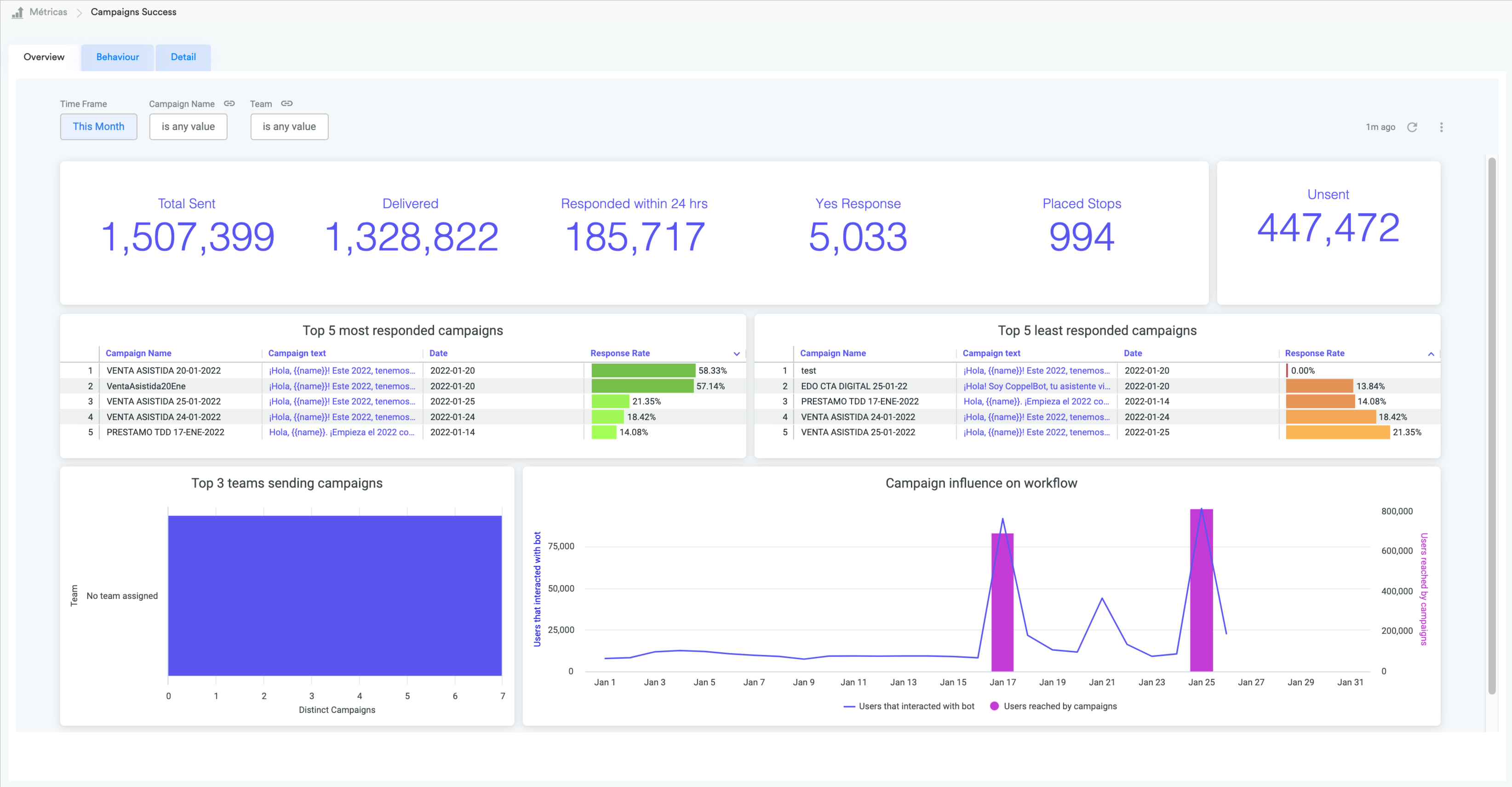
Campaign Success Dashboard
The Campaigns Dashboards allow you to filter data but the following specific information in addition to the general filters available:
-
Campaign Name: Searchbox to filter by a specific campaign based on its name.
-
Team: Searchbox to filter by any team that sent campaigns.
-
Timezone: It is available to change the time zone in which the visuals are displayed. When the timezone option is selected, the dashboard does not update; it needs to update manually; this can be done by selecting an option from the date filter (can be just clicking the actual option) so the dashboard updates.
Campaigns Success dashboard consists of three tabs: overview, behavior and detail.
Overview Tab
The dashboard home displays a general summary for the customer on their campaign usage.
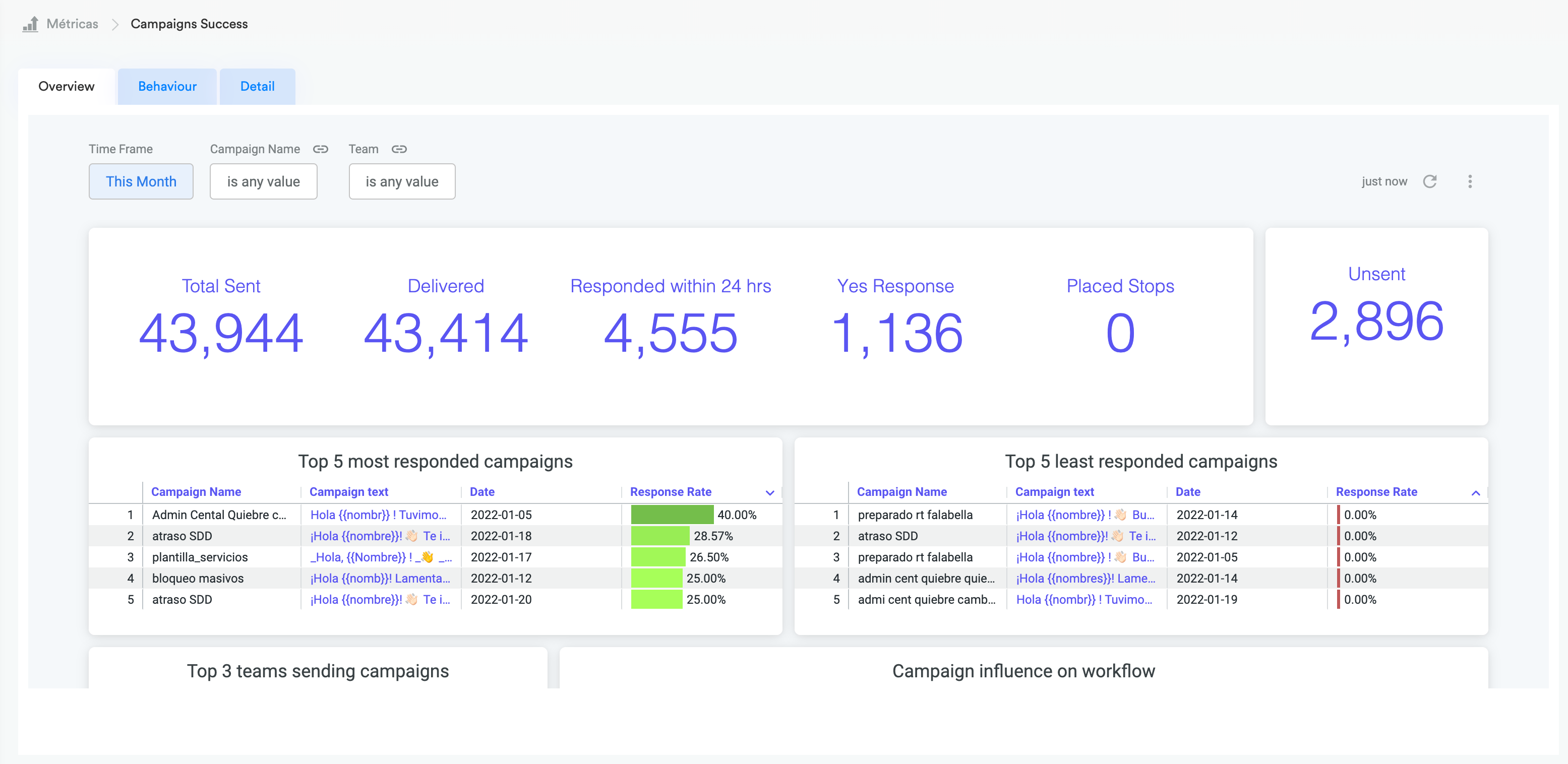
Campaign Sucess Dashboard - Overview Tab
| Metrics | Description |
|---|---|
| Total Sent | Total notifications sent to WA for its delivery to the users. Track how many notifications are sent as planned campaigns. |
| Delivered | Notifications that made it to the user. Track how many users are being reached by a campaign. |
| Responded within 24 hrs | Delivered notifications where the user responded to, within a 24 hours window after the notification is sent. Attribute responses to a notification to measure the impact or reaction a campaign has on the user. |
| Yes Response | Responses that are classified as a 'Yes' (the classification is made with the use of regular expressions). For campaings that are designed to generate an interaction and that close the notification with a yes/no question, it will allow to know wich users interacted and are interested in the campaign. |
| Placed Stops | Total of users's intention to unsuscribe from receiving notifications after receiving a notification (from a campaign). Track if the campaigns are being annoying to the users. |
| Top 5 most responded campaigns | Top 5 of campaigns with highest response rate. This allows you to know which campaigns generated the biggest interaction with the user. |
| Top 5 least responded campaigns | Top 5 of campaigns with lowest response rate. This allows you to know which campaigns didn't greatly impact the user. |
| Top 3 teams sending campaigns | Top 3 teams* with the highest amount of campaigns sent. For companies with several teams using the marketing suite, it allows to track each team individually. |
| Campaign influence on Flow | The line graph represents the users that interact in a daily basis with the workflow; the bars represent the users to which a campaign has been sent in that date. This it allows you to see the impact a campaign has over workflow usage. |
| Behaviour Tab | Designed to display users behaviour for responding notifications. |
| Sent and response activity | Scatter plot between the response hour (x axis) and sent hour (y axis), the bubble size matches the amount of users in each time, the color is just for differentiation hours. This allows you to see the response behaviour for the different sent hour. |
| Response hours | Bar graph of the number of responses grouped by their response hour. It allows to see the what are the hours with more responses from the users. |
| Sent hours | Bar graph of the number of notifications delivered grouped by their sent hour. This allows you to see in what hours the notifications are being sent, and decrease bias when analysing the Response hours visual. |
| Minutes to respond notification | Bar graph of the number of notifications responded grouped in different time tiers depending on the time elapsed between the user received the notification and his response. This allows you to track the response behavior of users that do respond to notifications. |
| Response rate by sent day | A bar graph shows the campaigns' response depending on the day they were sent. This allows you to know the days with the highest response rate so campaign deliveries can be optimized. |
Detail Tab
This section is designed to analyze campaign metrics individually.
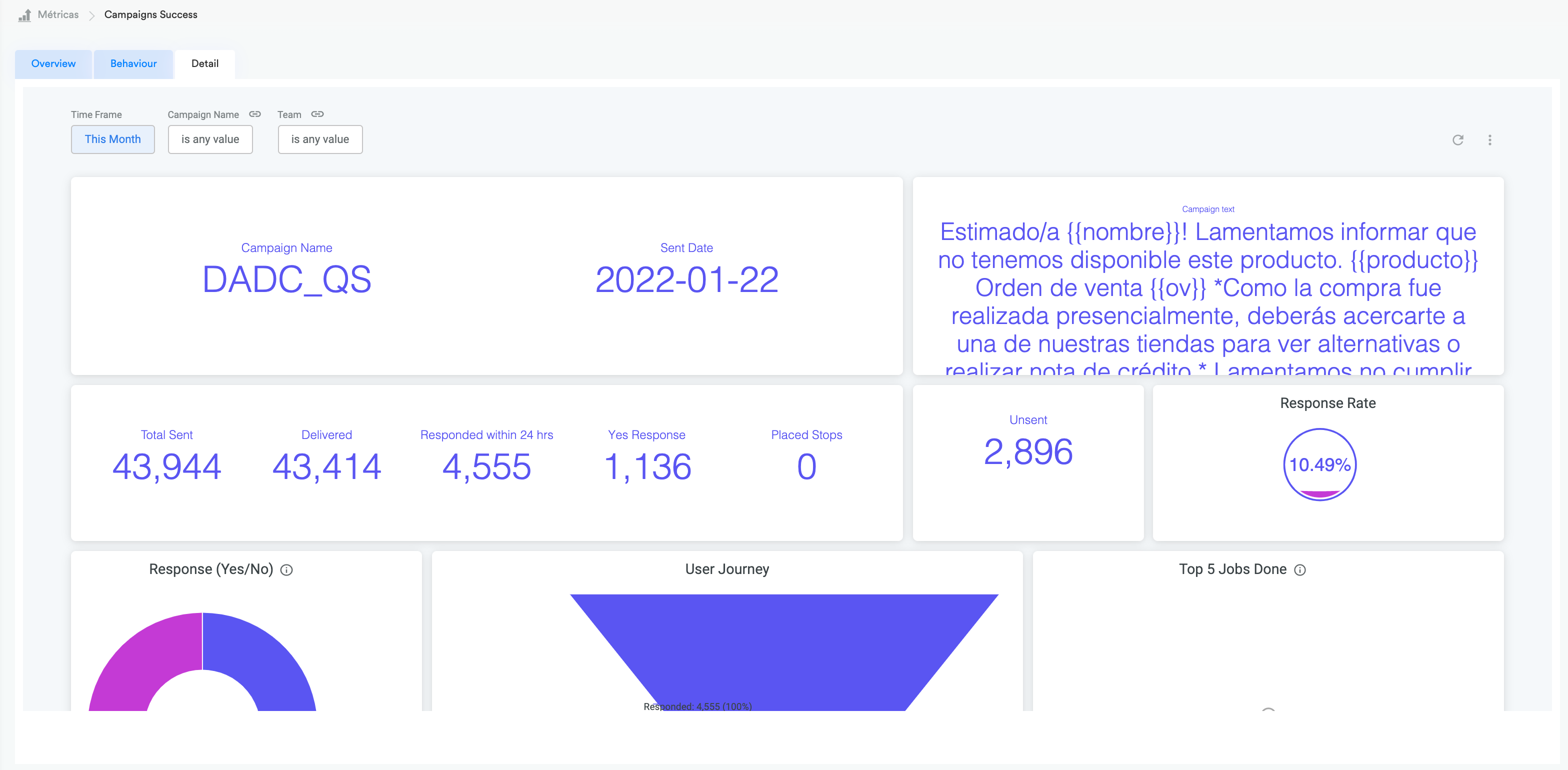
Campaign Success Dashboard - Detail Tab
| Metrics | Description |
|---|---|
| Campaign Name | Name assigned to the campaign. This is basic metadata for a campaign |
| Sent date | Date in which the campaign was sent. |
| Campaign text | Text sent to the user. |
| Total Sent | Total notifications are sent to WA for its delivery to the users. Track how many notifications are sent as planned campaigns. |
| Delivered | Notifications that made it to the user. Track how many users are being reached by a campaign. |
| Responded within 24 hrs | Delivered notifications where the user responded to, within a 24 hours window after the notification is sent. Attribute responses to a notification to measure the impact or reaction a campaign has on the user. |
| Yes Response | Responses that are classified as a 'Yes' (the classification is made with the use of regular expressions). For campaigns that are designed to generate interaction and that close the notification with a yes/no question, it will allow knowing which users interacted and are interested in the campaign. |
| Placed Stops | total of users's intention to unsuscribe from receiving notifications after receiving a notification (from a campaign). Track if the campaigns are being annoying to the users. |
| Response Rate | Notifications responded / Notifications delivered. Metric that shows the "success" of a campaign. |
| Response (Yes/No) | Pie chart with the users that responded "yes"or "no". Allows to download the users with an specific response. |
| User Journey | Funnel to describe the user journey related to a notification. See definitions of fields below. |
| Top 5 Jobs Done | A bar chart that displays top 5 jobs done as a consequence of the notification. This allows you to see if the intention of the notification translates to actions inside the Flow. |
User journey definitions
1. Responded: notifications with a response from the user.
2. Yes Response: responses classified as "Yes".
3. Interactions: an interaction is defined as when the user sent to the workflow two or more different messages after receiving the notification.
4. Users with At Least One Job Done: users that completed at least one job after receiving the notification within a 24 hours window.
This allows you to track the influence a campaign has on the users, and how they behave after receiving the notification.
Updated about 2 years ago
